Select your items you want to output
File>Export Selection
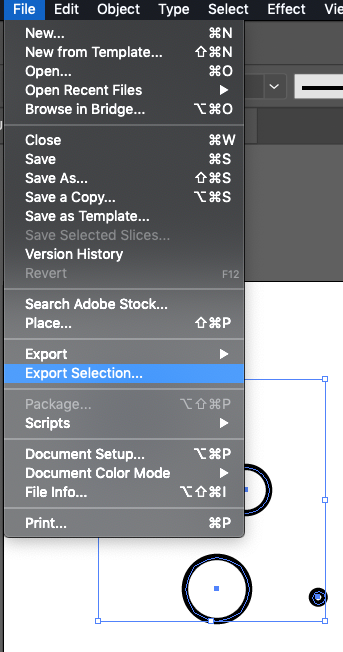
Choose your format - and your Width from the drop downs
Select your items you want to output
File>Export Selection
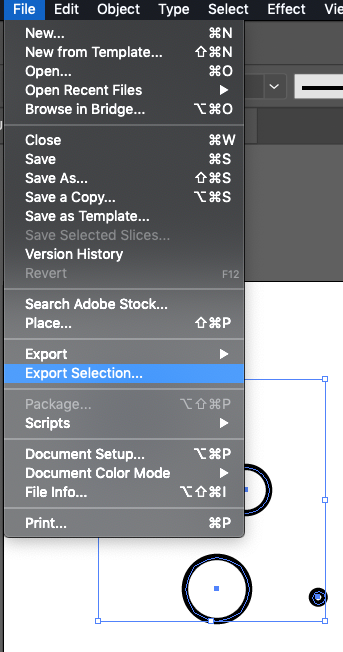
Choose your format - and your Width from the drop downs
But there is no actual size given by which we can set the height and weight. The above method just scale the object.
Yes, you want to keep the ratio, right? So you can export to any width or height you want.
Are you looking to change the ratio?
I don’t get it how can I export to any height or weight if the option of export any hieght and width is not present in export selection?
See. Just the scale option is present in here.
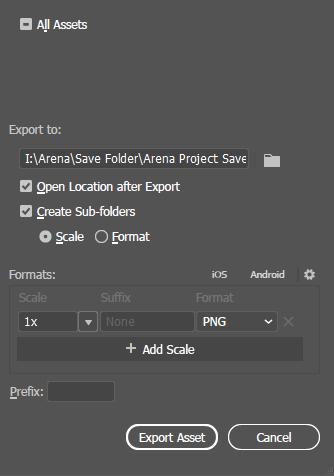
Click the arrow beside the 1x and select width or height.
So for the late response. This option is only giving me one response whether I can change the height or width but not both. See
It’s in proportion. Just have to pick either what width or what height you want it.
But I want both. That’s the thing I want to change my size of art board along with their respected data/content to 1800 px width and 900 px height.
Yes - and if your artboard is 900 px wide and 450 px height.
The put the width as 1800px and it will automatically adjust the height to 900px.
Have you even tried it?
Yes I have tried it is not making the actual size which I am setting. I have set to make 1800 PX width and 900 PX height, but when I open that converted file in Adobe Illustrator to check the artboard size it is showing different. Below is the video link for clarification:
Why open the exported file back into Illustrator? Just open it in Photoshop, or just check the file info and see that the pixel information is correct.
I’d ask the same thing, and that’s just one of many questions I’d ask. Honestly, your workflow seems awfully convoluted, with mixed units of measure, rasterized body type, and conclusions based on a sequence of events that makes little sense.
Raster export from Illustrator is a minefield. If you need raster images of particular dimensions, set up a Photoshop canvas of that size (and suitable resolution), put your Illustrator content on it as a Smart Object, adjust the fit, and save.
Sticking with Asset Export from Illustrator should be fine. But there is no physical measurement for a pixel. So, using some website to try and figure out how millimeters convert to pixels is worthless.
If you really want to test in Illustrator, create a new web based artboard measured in pixels. But, that is still overkill … just right click on the file on your computer and “get info” (at least on a Mac) and it will show you the pixel size of any graphic. I know a PC displays the pixel info as well, I believe it is also accessible by right clicking, I’m sure a PC user can clarify.
This is the result which I get when I export the file from Adobe Illustrator To Png then imported to Photoshop. The size is the same which I have set for the png in Illustrator, but there is some empty space below in photoshop I don’t why it has not scaled all the object according to the artboard size which I have determined as showing some empty area at the bottom when importing png in photoshop. Below is the video link for clarification.
your workflow seems awfully convoluted, with mixed units of measure, rasterized body type, and conclusions based on a sequence of events that makes little sense.
I am willing to improve my workflow can you guide me in the direction of how can I improve my workflow? I know somewhat of how to use the software, but you are right I don’t have any proper workflow.
It’s because some of your artwork is “hanging” outside of the artboard. When you export the art, it is being exported based on the art itself, not the artboard. In this screen capture you can see that something (or several things) are extending past the bottom of your artboard.
In your export for screens, select artboards from the top tab instead of assets, and that should fix the issue. Exporting assets ignores the artboard.
Thanks it works. This is the output:
You can also turn off transparency on export, so that you don’t have that slight transparency at the bottom of the white on the side with the text.
Nice eye  . I did not even catch it that transparency thanks for that. I will turn off transparency in the future while exporting it. Surely it will be helpful.
. I did not even catch it that transparency thanks for that. I will turn off transparency in the future while exporting it. Surely it will be helpful.
You’re welcome. I’m glad you got it all worked out.