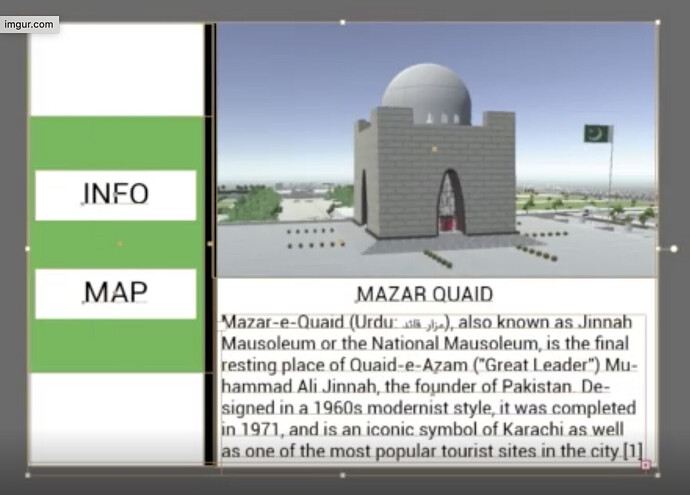This is the result which I get when I export the file from Adobe Illustrator To Png then imported to Photoshop. The size is the same which I have set for the png in Illustrator, but there is some empty space below in photoshop I don’t why it has not scaled all the object according to the artboard size which I have determined as showing some empty area at the bottom when importing png in photoshop. Below is the video link for clarification.
your workflow seems awfully convoluted, with mixed units of measure, rasterized body type, and conclusions based on a sequence of events that makes little sense.
I am willing to improve my workflow can you guide me in the direction of how can I improve my workflow? I know somewhat of how to use the software, but you are right I don’t have any proper workflow.
It’s because some of your artwork is “hanging” outside of the artboard. When you export the art, it is being exported based on the art itself, not the artboard. In this screen capture you can see that something (or several things) are extending past the bottom of your artboard.
In your export for screens, select artboards from the top tab instead of assets, and that should fix the issue. Exporting assets ignores the artboard.
Thanks it works. This is the output:
You can also turn off transparency on export, so that you don’t have that slight transparency at the bottom of the white on the side with the text.
Nice eye  . I did not even catch it that transparency thanks for that. I will turn off transparency in the future while exporting it. Surely it will be helpful.
. I did not even catch it that transparency thanks for that. I will turn off transparency in the future while exporting it. Surely it will be helpful.
You’re welcome. I’m glad you got it all worked out.