I typically don’t convert and leave it to acrobat during export and mainly because it’s one extra step, but this is a great reason as to why.
So the reason I was asking is that I use lots of stock images for my work (mainly smaller budget projects so I prefer the money to go to me rather than a photo shoot).
Anyway, I was chatting with one of the stock suppliers as to why they only offer images “on white” where transparent png files (especially used for web) seem to be increasing in populatiry and how it would be a huge timesaver if they started to offer those stock images on transparent backgrounds.
Then I got to thinking about the logistics of it… could they offer pds files? Yes, but that could limit their client pool as not everyone used psd… ok, then maybe tiff is best…? However I, as Just-B said, “It’s been years since I’ve used .tiff”… but they could work… or maybe png would be better…? Though I haven’t used them much in print.
Long story short, I was curious as to the “your” workflow re: transparent images, and it sounds like it doesn’t really matter other than try to use the most native file format.
To be fair if you do need to edit the image, then I would be saving as tiff or Psd.
You can retain layers and other things.
If you’re going the route of vector shapes, text layers, or vector masks, then I’d be inclined to save as pdf.
Smurf2 and I disagree a little on whether or not to routinely supply RGB files to printers. As I mentioned in my first post, I usually opt for CMYK, but I didn’t explain my reasoning.
In theory, I agree with Smurf2’s arguments, but in practice, whether or not to send RGB or CMYK isn’t as straightforward. Here’s a list of some of the complexities involved when deciding on one or the other for digital or offset printing.
-
Most digital printing isn’t 4-color CMYK; it’s 6-color CMYK with two additional magenta and cyan inks. These additional inks enable digital printing to print a wider color gamut. This being the case, it’s best to let the printer’s RIP separate the colors in whatever way is optimized for the specific printer. Pre-separating into straight-forward CMYK largely confines the digital printing to the smaller CMYK gamut. However, I’ve had some digital printing companies specifically request pre-separated CMYK. Why, I’m not sure, but given the vagaries of digital printing and how every digital printing machine is different, it’s best not to make assumptions. It’s usually best to ask digital printers about their preferences in how files are saved.
-
This is anecdotal, but I regularly work with, perhaps, a dozen different printing companies for offset and digital work. Around half of them still ask me to send them CMYK files rather than RGB. When I’ve asked, I’ve gotten mixed answers about non-specific prepress issues, older RIPs, workflow, and a few blank stares. Whatever the case, I send the printer what they ask for, even when I question their explanations.
-
Over the last 5–10 years, an increasing number of my clients have preferred to make printing arrangements themselves. This rarely happened before then; I would always get printing bids and follow through with everything. Today, instead of preparing files for a specific printer’s requirements, I need to prepare them in ways that have the highest chance of working across the widest range of print vendors. When I ask clients who will be printing the job or whether or not they’ll be printing them digitally or offset, they typically don’t know what I’m talking about or why it should matter to me. Again, this leaves me where I need to give them files with the highest chances of a successful outcome no matter what printing company they use. The last thing I need is to have a client call me up two weeks later and complain that they’ve missed their deadline because I sent them RGB files instead of the CMYK requested by their printer.
-
I prefer to see what the RGB to CMYK conversion will look like. For example, I don’t want to send a beautiful landscape with a bright blue RGB sky to a printer only to have the CMYK conversion turn that out-of-CMYK-gamut sky into a gloomy, muddy blue-gray. I’d much rather know this in advance, so I always convert questionable images to CMYK to judge what they will look like when printed and make necessary adjustments. I’ll do this even in those instances where I’ll be sending RGB files.
-
Some clients are very fussy about their corporate colors — even in photographs. For example, if a company’s delivery trucks are a specific bright green, I need to make sure that bright green is as close as possible to their corporate CMYK green. I don’t want to take the chance on a RIP’s RGB to CMYK conversion that jumbles the CMYK percentages too far away from their official corporate CMYK mixes. When I do the CMYK conversion myself, I can make those adjustments.
Yes, there are caveats plus pros and cons to everything I’ve mentioned above, in addition to other examples I could give, like what clients specifically request or color conversion issues associated with vector files. However, this post is already too long, so I’ll skip the what-ifs and what-abouts unless someone wants to discuss them.
The bottom line, I suppose, is that I send printers what they specifically request. If that’s RGB, great, that’s what I’ll send. In the absence of knowing what a printer wants or what printer a client will hire or how they’ll have it printed (web, sheetfed, digital, whatever), or on what stock they’ll have it printed, I’ll send them whatever has the highest chance of working out, which is typically files prepared for coated, sheetfed offset in CMYK, which, getting back to the original question, rules out PNGs for inclusion.
But it shouldn’t - as you can have your ICC profile embedded in the PNG.
So there really is no reason to exclude this possibility.
I agree with everything you have said though.
If I’m going to open a PNG to make an edit I’m not resaving it as a PNG - it’s destructive - layers won’t be kept for example (at least I don’t think I’ve seen a layered PNG since Fireworks).
Every situation is different - and every printer is going to be different.
The reasons for 1, 2, 3 and 4 - is simply that the people behind the wheel are just that - driving the vehicle, they are not the mechanics - they don’t know why it works that way - it’s just the way it has always been, turn the engine on, set into drive and steer it and don’t crash.
Unfortunately, it’s more prevalent - mac monkeys running prepress.
What has the best chance of working across all mediums - in my view - it’s PDFX4a.
That is inserting your images as is as supplied - and then the PDFX4a is sent to any printer - who then do the conversion on the fly for their presses.
That’s literally the best way - as you can convert to Coated Fogra 39 - but what if that then they need (as you say you supply files to clients and not printers) - what if - they need to send it to an uncoated paper for printing… or to a digital format?
Let me get it straight that I’m in no way telling you or anyone else that they are doing it incorrectly.
This is purely my experience. And I too have been sending files to print for close to 25 years, and they go globally! Around the World. From printers in Europe, to US, to India, to Australia, to China.
I too cannot have a blanket export settings - it doesn’t work like that.
People see High Quality PDF setting and think that’s great. What people don’t realise is that all these Presets built in are only for Starting Points.
You use your own experience - your own knowledge - your own questions/answers back and forth with clients/printers to make the decision that works for you.
There is no ‘correct’ PDF setting.
Push does come to shove sometimes and I provide a PDFX1a Coated Gracol PDF because some Luddite in a prepress somewhere hasn’t the foggiest notion of what they are doing.
Let me say it again - there is no wrong answer. There is no right answer.
PNG for print - if you want to - it has problems, pros and cons, but I’ve done it for years - using my experience and my knowledge and gotten very good results.
Hence, many many years ago, shortly after dumping Quark, (possibly circa 2001), and took up InDesign - that I stopped converting RGB to CMKY - stopped resaving JPGs to TIFF and all that stuff.
I insert as received. I output to the PDF settings required for the job - which can be different depending on the job.
Should you use PNG?
Why not TIFF?
Yes, PNG if you’re not concerned about colour.
GIF if you want to - no problem with a logo supplied as GIF that’s 2 colours - GIF is a limited set of colours - but if it’s ok it’s ok - I’m not gaining anything by changing from GIF.
But the biggest thing really when it comes to file type is using the one that is most appropriate.
If you’re making edits - then save it as a native PSD or TIFF file.
If it has text/vector masks/vector shapes - then save it as a PDF.
If you want to colour correct the PNG - then of course convert to another format and use that - to retain your colour corrections.
Funny thing is that as a scanner operator for a few years, we always colour corrected in RGB. Which was challenging, but it was far better.
Much of our different takes on this might be due to differences in our specific situations. For example, you mentioned printing a 2-color GIF logo that someone sent. This might work for you in your situation, but in mine, I wouldn’t accept the GIF for anything other than online use and would charge them to redraw the logo if it needed to be printed.
As you said, there’s not necessarily a right or wrong way of handling some of these things. Instead, it’s doing what’s appropriate for the situation, the client, the printer, the company one is working for, etc. There are frequently, however, better or best or ways of handling these sorts of problems that are sometimes not ideal given the circumstances of what one has to work with.
What’s frustrating to me is that I’m increasingly getting sucked down into a lowest-common-denominator way of working.
For example, I mentioned how I’ve always worked directly with printers until recently when clients have decided they can arrange for the printing themselves (often because my client base is spread over a much larger geographic area than in the past).
Not working directly with the printer, forces me to make conservative guesses about things that I’ve previously been very fussy about, like supplying RGBs or CMYKs or any other of a dozen different PDF settings that, as you mentioned, really should be adjusted for the job at hand and the printer.
I agree and feel it’s part of my service to eliminate any potential surprises on behalf of my clients. Plus I’m a bit of a control freak and want my vision executed as intended. I will place RGB in ID layouts, but I usually let acrobat do the converting during export (unless of course there is editing on the image that needs to be done).
That’s probably the best way of doing it since it keeps the original placed files in an RGB format for other uses, like a wider-color-gamut RGB online PDF, for example. For printing, you can check the suitability of the RGB to CMYK color conversion in the PDF.
On the other hand, there are always instances where a client or printer wants the native files and along with that comes the decision on whether or not to supply them as RGB or CMYK. There just aren’t many ideal one-size-fit-all ways of deciding some of these things.
Well it’s great when you know what you’re doing - but those that don’t need to be warned fairly.
It’s a great discussion - and it’s a side I have taken is that if someone supplies a PNG they get a PNG printed.
I can see zero benefit of resaving that as a TIFF (RGB) and placing it in InDesign - exporting to PDF with a CMYK conversion…
Simiarly - I see no benefit of resaving as TIF - converting the colour profile in photoshop - placing it in InDeisgn and exporting it to a PDF.
You get the same result by just placing the PNG and exporting a CMYK PDF.
Or in my case - my preference - is a PDFX4a and the printer converts to CMYK - with me receiving a colour proof.
I can simulate the colour profile in Acrobat anyway - so it’s no issue for me.
This is usually the best advice that comes out of any of this.
Talk with your printer - each and every printer will tell you something else.
On the few occasions I’ve actually had a printer call me directly to actually say thanks for sending through a file that works absolutely perfectly. It’s rarer these days - but when I do get it, it’s nice. And it must be hard for the printers, if they feel it necessary to call someone to thank them for setting it up properly in the first place.
Well, this is what I’ve been saying all along - in a roundabout way - it seems…
I do export to PDF and when PDF X4a is not required or needed or wanted from the printer - a colour conversion to CMYK will happen. But I’d need the printers .joboptions file to do this.
If not - then it’s just a crapshoot conversion. Yes, you see the CMYK conversion on your end with your colour profile.
But a lot of printers strip out embedded colour profiles for their own - which basically means you’re going RGB to (your) CMYK to (their) CMYK.
So the values you’ve seen on your screen will be different to what they see.
This brings me back to the point - to get a printers ripped proof.
All this over a PNG discussion.
It’s fun to discuss these things.
I do admit - it’s interesting to hear the other points of views, and be reminded that not everyone has the same situations and difficulties that I would encounter.
@Just-B hit the nail on the head.
Talk to your printer.
I remember when any RGB image came through the RIP in greyscale. It quickly became a habit to make sure every pic was converted to CMYK. Today’s RIPs don’t do that but the on board colour conversion can be unpredictable. Even doing the conversion in PhotoShop can give unfavourable results and I often either have to tweak the CMYK version or leave the RGB original in.
It is important that the client knows what they are going to get, so machine proofs are standard now. (That used to mean Cromalin proofs but now it means a proof run off the digital machine that will do the full run.)
As long as you have a color proof the client signs off on that sample goes in the job bag and the print operator matches it.
Even if you convert to cmyk and Dickie the colors around, unless your monitor is calibrated is it’s not really going to do much.
But no harm in trying.
“why does this look different than what I’m seeing on my screen”
I’ve gotten this a few times, and each time have explained the differences between a backlit LED screen verses ink on paper.
In my experience I like to use the .psd,
as there have been rare cases where the tif shows up with a black background.
I try not to use .png for printing but if i have to and the client isn’t fussy I could get away with it.
I print what you send me.
.tif, .psd, .eps, .png, I’ll even print that fake halftone bitmap if that’s what you want.
RGB? sure. CMYK, sure.
I draw the line at .psb files though.
And what seems to be forgotten in this entire conversation, though it is implied in several places (and may be in one of the posts I didn’t read,) once you convert an image to CMYK and save it and close it, you may as well not bother converting back to RGB. That color information was lost forever on that closing. Always work on a copy (should go without saying.)
And sRGB is no better than CMYK. A lot of stock companies are supplying images as sRGB, mostly for file size reasons. It certainly isn’t equivalent to full gamut RGB. Most pro photogs save RAW. ProPhoto RGB is the best bet for the most color information for conversion to press profiles but you do risk a severe shift if you don’t know what to expect. As B mentioned, at least having a look at what a proper CMYK profile conversion looks like can stave off the most unexpected results.
And speaking of profiles, in my world, using them is dependent on the machine doing the printing, the inkset in the machine, and the media on which the ink is being jetted (and to some extent the overlamination finishing process.) No where in any of the Adobe softwares are you going to find those profiles. And while some printers may provide Job Options for your PDF output, there is a reason a lot of wide format places want Native files. To apply those highly custom and sometimes proprietary profiles to imagery to get the best possible result. Not that many are left out there. Today’s market seems to be “Done is Good, color be damned.”
I only have a few years left to retirement. I will turn my back on this industry so fast, there will be whirlwinds.
I agree with most here. If it has a transparent background I will use a PSD file.
I’m only in my early 40’s and I’m seriously considering retiring from the industry.
Compressed images like png or jpeg always lose quality.
But the main reason I use psd is that in InDesign I can (des)activitate a layer .
The same thing goes for an ai document
If you’re supplied a JPEG or PNG - and htere are no edits to it - then changing the file format to another for the sake of it - that is opening the image and resaving it to a TIFF or PSD with no edits - you gain absoultely nothing by doing this - except a larger file size.
If you are making edits - then you need to choose the best option for you for the reproduction - whether that is resaving as JPEG or saving as PDF or saving as TIFF or PSD.
You do what the best option is for you.
placed in InDesign
With TIFF and PSD - the vector masks, shapes, and text layers are rasterised to the native file resolution of the TIFF or PSD.
For this reason - if you have vector masks/shapes, text layers in your Photoshop files, then you’re better off saving as a PDF.
And note - any Smart Object or Smart Layer is also rasterised to the native resolution of the Photoshop File.
No, they don’t.
A tiff saved to JPEG with maximum compression - you won’t see any artifacts.
You can test this yourself by taking a Hi Res Tiff - save it as JPEG with maximum compression
Place the JPEG on a layer above in the original image.
Set the JPEG layer to difference - zoom in - any differences will be visible.
Yes, if you save with minimum compression - of course it degrades.
PNG does not have lossy compression. PNG uses LZW compression - which is lossless. Unlike JPG that uses DCT compression.
If you’ve used layers, yes that is handy. If you haven’t - then why bother?
You could do the same with a PDF - TIff - PSD
Or any of the file formats that support layers.
Wait, what?
“Maximum Compression” = minimum quality
“Minimum Compression” = maximum quality.
Did I mix it up?
Should exchange “compression” for quality
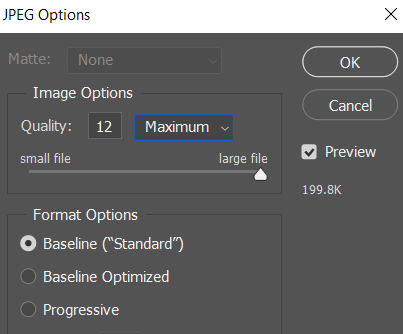
Maximum Quality…
Thanks for catching that slip of the pen.