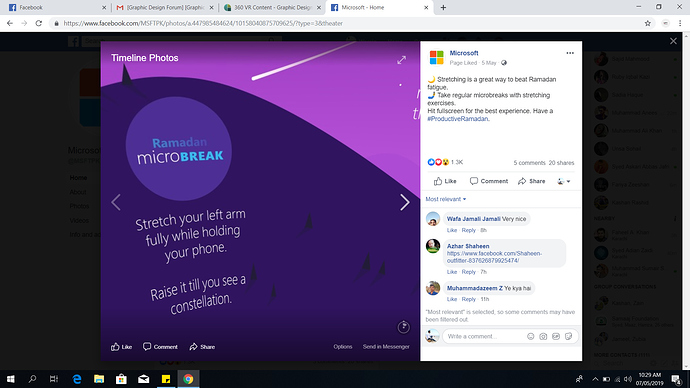Ok, now I understand. Here is what Facebook has to say:
A 360 photo allows you to see the photo from every angle including above, below, behind and next to you. When taking a 360 photo, the field of view will automatically be set to the middle of the photo.
You can create a 360 photo by using specific devices, apps or software:
360-Enabled Camera
Take a 360 photo using one of the following:
- Ricoh Theta S
- Giroptic 360 Cam
- Samsung Gear 360
- LG 360 Cam
- IC Realtech ALLie
- 360Fly
- Panono
iPhone or iPad
Take a panorama using one of the following:
- iPhone 4S or newer
- iPad mini 2 or newer
- iPad Air and iPad Air 2
- iPad Pro
Samsung Galaxy
Take a panorama using one of the following in Surround Shot or Panorama mode:
- Samsung Galaxy S5 or newer
- Note 3 or newer
Photo Sphere Apps or Devices
Take a panorama using Street View, Google Camera, Cardboard Camera or Theta S.
Image-Stitching Software
Stitch images together using software like PTGui.
When you share these photos on Facebook, they’ll automatically be converted into a 360 photo.
And here is another article on how to go about getting a 360°
You need to use the camera app on your device to take a panorama photo. That’s it. You probably have a couple in your camera roll right now, just waiting to be uploaded and shared with the Facebook world.
Or you can go one step further and use the Google Street View (Android | iOS) app to take a true 360-degree photo sphere and upload it.
There is one thing to keep in mind when taking a panorama to upload: Facebook states this feature will only work with photos that are 100 degrees or bigger. Unfortunately there’s no easy way to see just how big a photo is (in terms of degrees, at least), so if you don’t want to capture the full landscape, you’ll need to do some trial-and-error to get a better idea of the correct size.
source