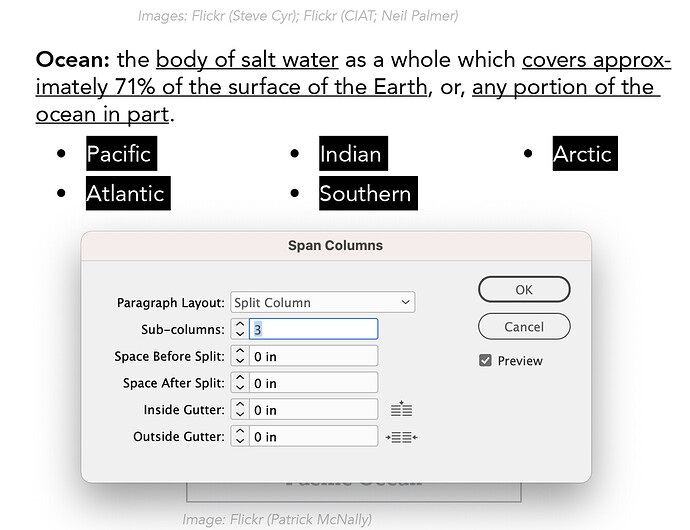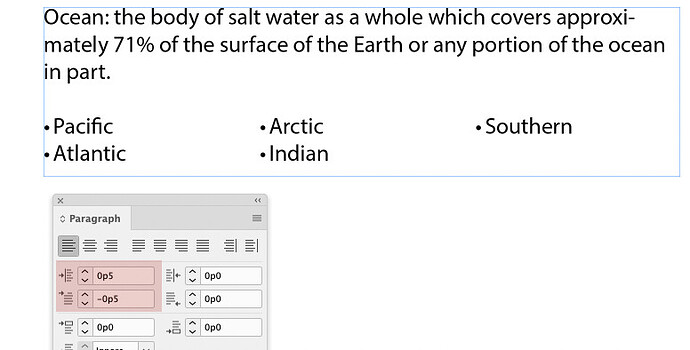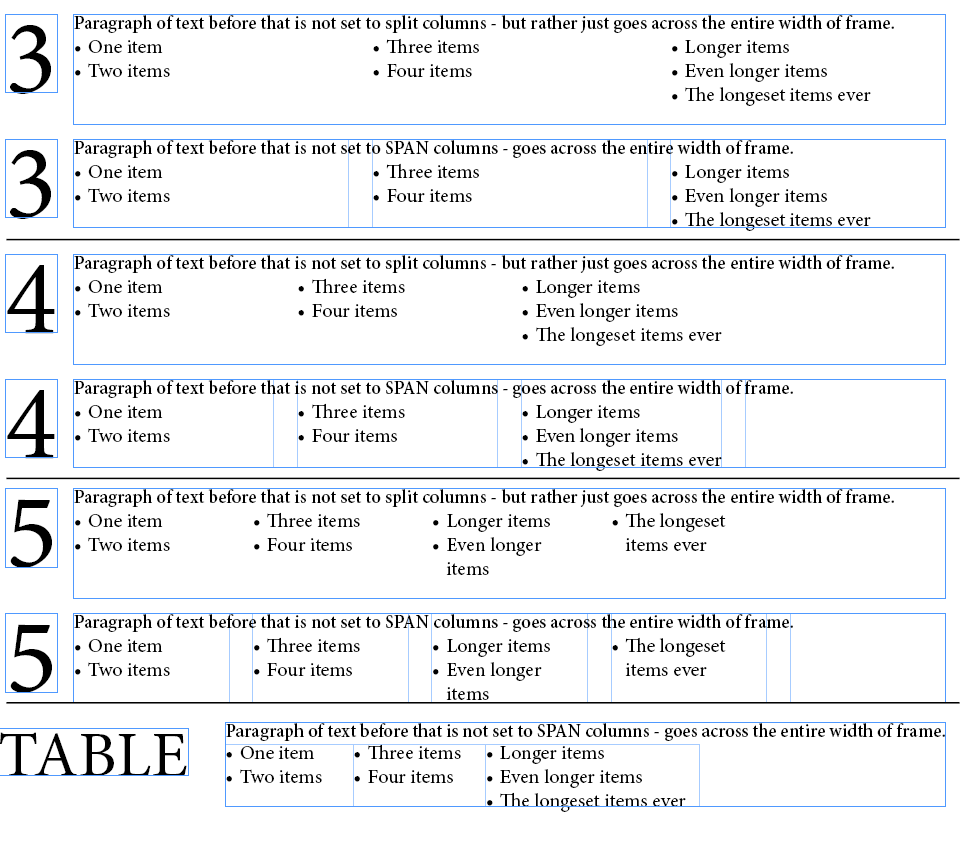Using “Split Columns” and I’d like to move the bullet points closer together, but can’t seem to do so…
So it’s splitting the text frame into 3 columns across the entire width of the current frame.
You can either add another column to fake it, but that will limit the amount of text per line. Use a column break and don’t put any text in the last column.
Or use a 1 row x 3 column table instead, and move the table columns accordingly.
If I’m correctly understanding what you’re trying to do, you have the wrong panel called up. You’ve already set up the split columns, so with the bulleted list selected, open the paragraph panel then adjust the settings that I’ve colored pink.
This is not one of InDesign’s more elegant or intuitive features.
Yes - indeed - if it’s just moving the bullets closer to the text! Didn’t think of that.
I thought it was about moving the lists closer to each other so they are not so far spread apart.
Problem with split columns is you can’t adjust the right or left margin to push the text in.
You can add more columns - but that becomes problematic.
Below I have 3/4/5 columns of text to try push the text closer.
Top frames are split columns - below frames are actual columned text frames.
Just so you can see the columns breaks, when you split a frame into columns there’s no indication like there is on an actual column frame.
But as the columns go up - the space in the column goes down.
Using a table you can move the table cells to bring the lists closer together.
Thanks for the info – that I do know how to do, but Smurf is correct that I want the space between the columns to be less (not the space between the text and bullets). 
Man. How annoying that they don’t give you the option to adjust the margins. You might think this would be something that would have editorial benefits? Another table…sigh.
The other way to do it - and probably more flexible.
Create a separate text frame - and add 3 columns.
Insert the text into the 3 columns.
Then anchor that text frame in the text - as we went through Anchoring before - I’m confident you can do it.
You can then of course just resize the text frame that is anchored to fit the text as you like.
See my latest method 
I agree - you can add your voice here for a feature request.
https://indesign.uservoice.com/
I actually started the campaign for Footnotes to span columns - it took about 6 years to be implemented. But I got it there 

Thing is with the new features they add, and just spitballing, is that they promise features to Key Stakeholders. People who buy 1000’s of copies of the software. And if they say that text can’t span columns, they make that work for them - so they buy the 1000’s of copies. And then the feature is not revisited for improvements, or the improvements are put on the long-finger until the next Key Stakeholder decides they want something to work a certain way.
Feature requests are great, but they can only prioritise so much.