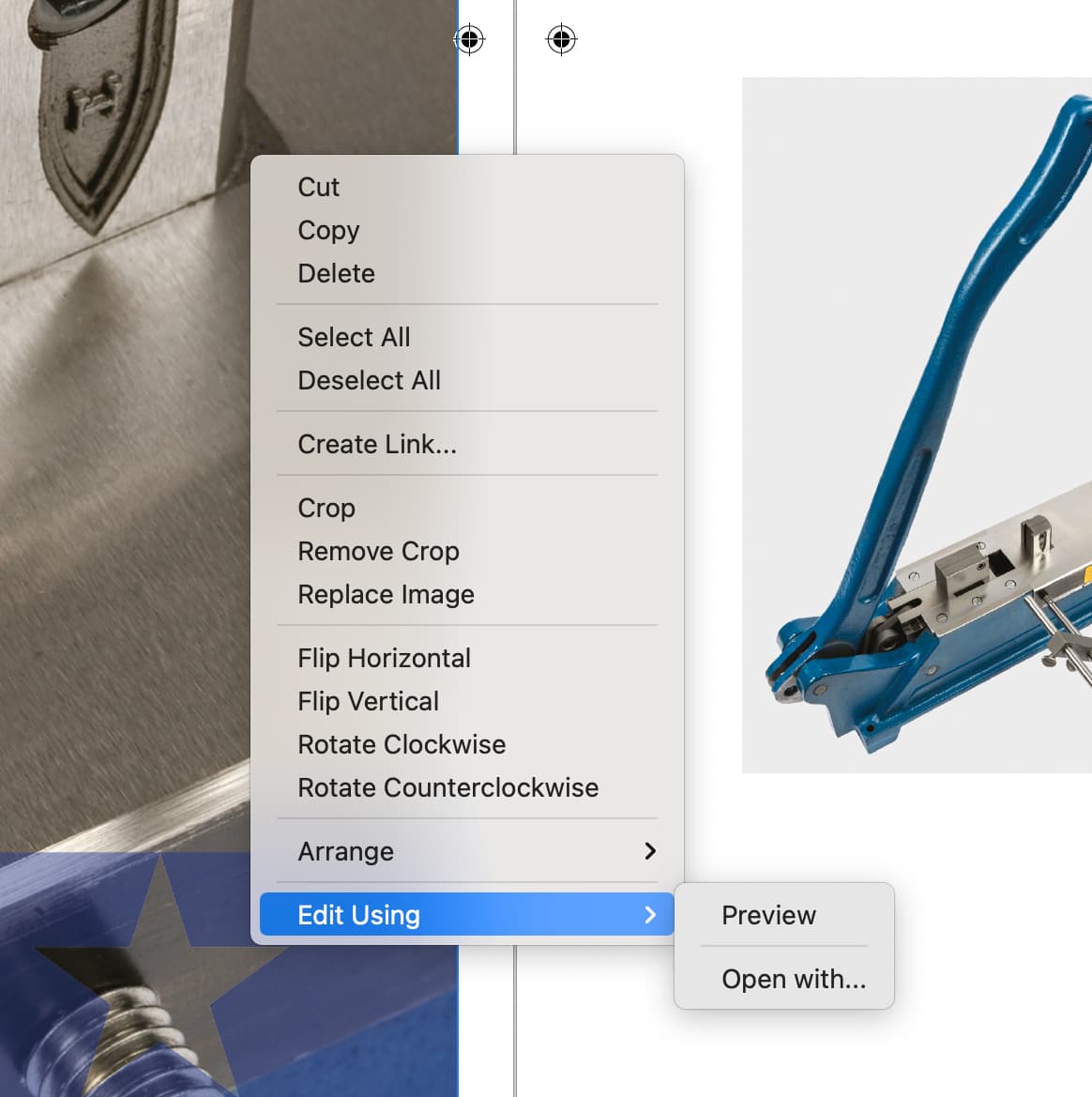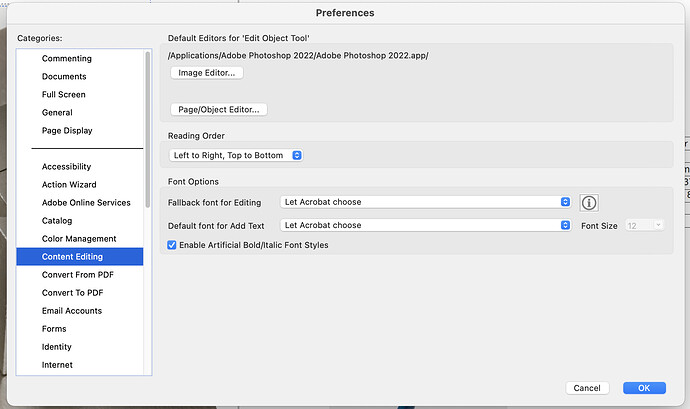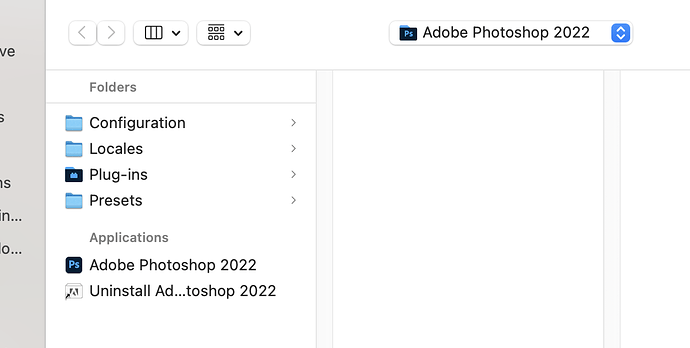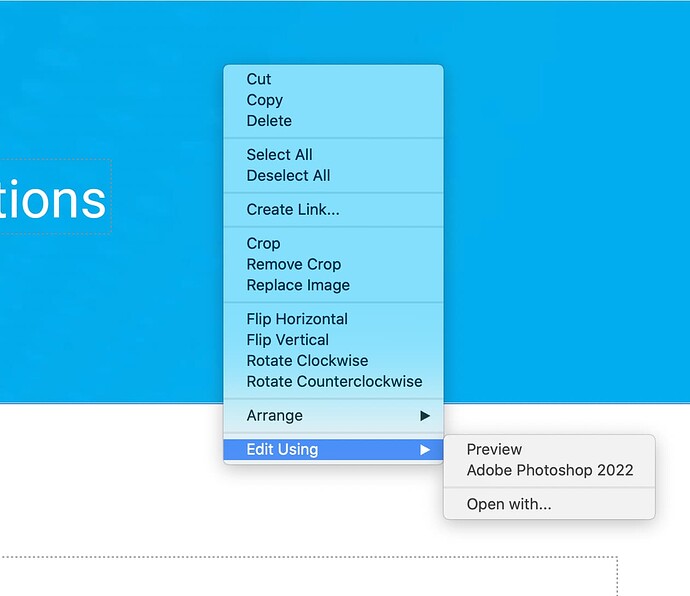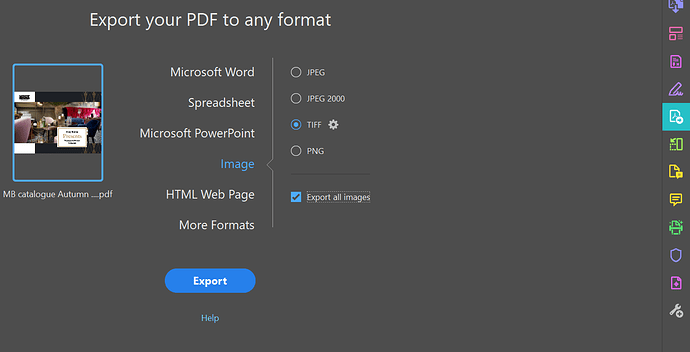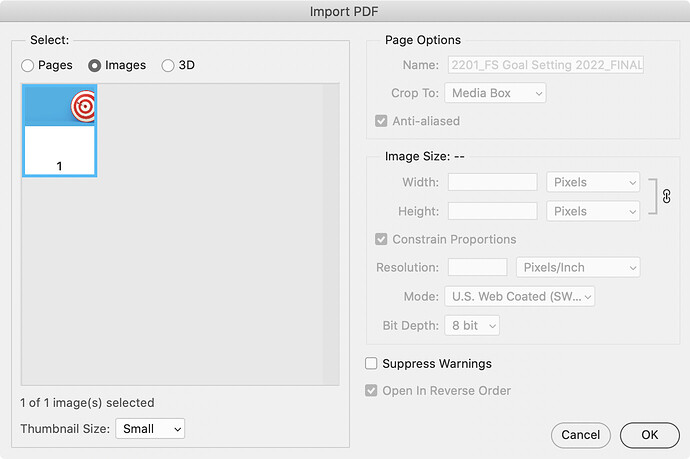Is it possible in Acrobat Pro to change the default image editor from Preview to PS without having to navigate to it?
It looks like a potential bug. Under preferences, content editing you can select your default, but it doesn’t seem to respect it. At least based on my test on my Mac. While not ideal, if you are on mac, when you choose “Open With …”, after the dialogue box opens to browse to where Photoshop is you can type “Cmnd-Shift-A” which will take you right to your applications folder to make it a little quicker.
Yes, thanks for that Craig. As you can see I have PS set in Preferences but it still defaults to Preview. Although selecting Open with… does take me to PS location. Adobe should address this.
I agree. It is buggy.
Hmm, it looks like if I set the image editor through Acrobat’s preferences, and then choose open with and choose photoshop, that every other PDF I open seems to let me now choose photoshop from a list if I right click on an image in a PDF and choose edit image. At least on my Mac.
Yes, that’s more or less what I get on OS 11.6. It takes me straight to the PS icon, even after a restart of Acrobat.
What I meant is initially the right click only showed Preview. But now that I have set Photoshop in preferences as the image editor and navigated to it once from another PDF that I had opened. It now shows it as a choice when I right click.
Great, that’s what I want but I’m not getting that. 
Originally I only had Preview as an option. Here are the steps I took that worked for me, perhaps they will work for you.
-
I set Photoshop as my image editor in Acrobat
-
I quit and restarted Acrobat
-
I opened a PDF and right clicked and selected “open with” and navigated to Photoshop
-
I made an adjustment to the photo, saved it, but then closed the PDF without saving the changes
-
I then opened a different PDF, at which point if I right click on an image Photoshop is now listed as an option
Thanks Craig. That worked for me too. Obviously you have to Edit an image and Save it for Acrobat to add the PS option to the pop up menu. Sincere thanks for working that one out. It’s going to save me a lot of time on a project.
Awesome. I’m glad I was able to help.
I’m not 100% sure on this - but I think if you make that change in the Preferences you need to relaunch Acrobat to make it active.
It’s usually a good idea to make the preference changes when no documents are open - that means it’s active for all future documents.
Some preferences - when changed with a document open - only pertain to that document.
And I don’t know how to fix it on Mac - it might be related to File Associations on the Mac - and indeed on the PC it might come down to this too.
But on the PC if it’s not working you can run the RegEdit and
Registry name : bEnableEditUsing
Value : 1 to Enable EditUsing functionality , 0 to disable
Data type : REG_DWORD
HKLM path:
Computer\HKEY_LOCAL_MACHINE\SOFTWARE\Policies\Adobe\Adobe Acrobat\DC\FeatureLockDown
But only do this if you’re confident - and back up your registry before making any changes.
If it’s still not working correctly for you the best place to put feedback/get help is here
Thanks Smurf.
As a follow up to this, it doesn’t seem possible to set a default Save location for edited images. I have to extract a lot of images from a Print pdf and save them out to a different location and Acrobat always defaults to User/Library/Cache/Acrobat/DC even if the pdf I am using is in the location where the images need to be. Is there a way to change this?
I put a shortcut to the folder I want to save to in that folder. Just means it’s one click away.
If you’re extracting images you can do it all in one go
In the PDF Tools - choose Export PDF
Then select images - all images and image format
You can click the gear icon to set your settings for the exported images.
I feel like a beginner not knowing that. That has saved so much time. I’ve been a graphic designer since 1972 (way before computers) and the problem being an ‘old’ guy is keeping up with new features in apps. A million thanks for your first class solution.
You can also select “images” when opening a PDF in Photoshop and it will open all placed images in the PDF at the size /resolution that they are within the PDF.
Another useful tip, thanks Craig.
you’re welcome