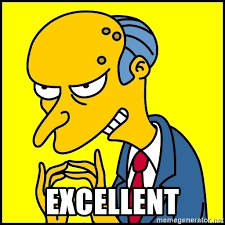Okay, this SHOULD work, but true to Adobe, it’s not.
Typically in my folding carton prepress dept, the design and dieline is worked on in Illustrator. I can create the 1/8" bleed from the dieline and clip the design into the bleed. Piece of cake.
The problem I have not figured out is when someone creates a design in InDesign. I want to copy the bleed path from Illustrator, paste into InDesign, then use the Paste Into function in InDesign to crop the design into the bleed line created in Illustrator.
I’ve changed the prefs in Illy File Handling and Clipboard to AICB (Preserve Paths) and changed the Indy prefs in Clipboard to uncheck the Prefer PDF.
THIS SHOULD WORK!
Anybody ever have a shot at this before?
You’re missing step 2:
- “Copy the bleed path from Illustrator, paste into InDesign…”
- With the pasted path still selected in InDesign, choose Object > Content > Graphic
- “Then use the Paste Into function in InDesign to crop the design into the bleed line created in Illustrator.”
Works here. Take a whack at it and let me know.
I’m doing something wrong.
I change the content to Graphic, cut the elements I want to crop, and the Paste Into option is not highlighted. Does the path from Illy need to be a compound path?
I’m using CS6 but also have CC. Maybe that’s part of the problem
Hmmm…can’t test CS6 anymore here. If the path from Illustrator is anything more than a single, closed path, then yes, it would have to be a Compound Path.
Elements? If it’s multiple elements, they must be grouped.
SSSSWEEET!
Between the version of Indy, the compound path, the graphic content and grouping the elements, I have what I’m looking for. Thanks HotButton!!
2 Likes