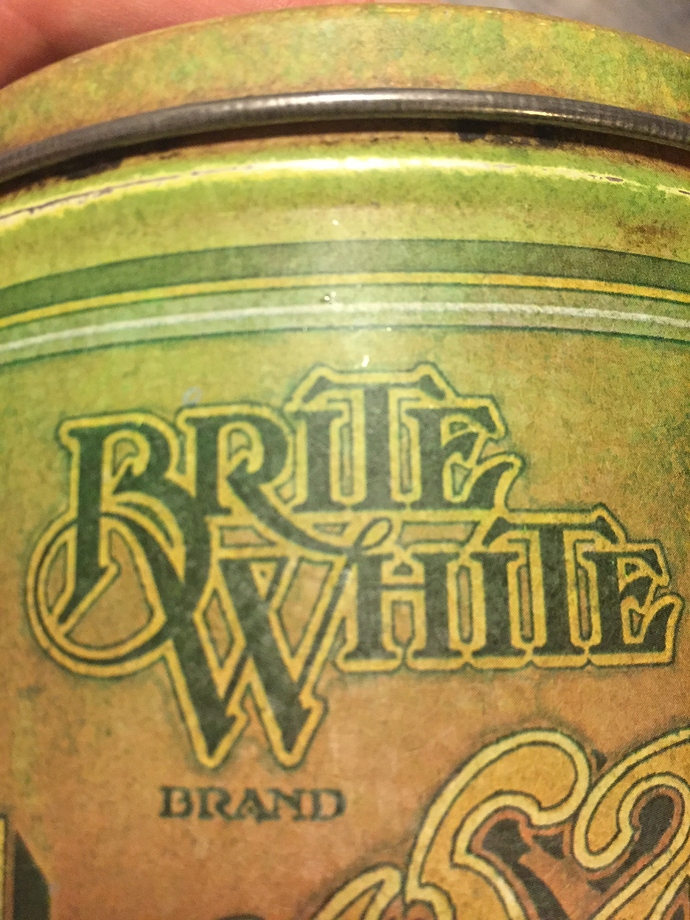Hello! I am a total newb when it comes to digital graphics design and I really need help to create a logo that I am going to put on the headstock of a guitar. I have a font style I like, taken from a sugarcan, but I have no idea how to replicate it. I have looked at fonts with glyphs, special characters that look like it but whenever I download them I only get the plain font. I would be very grateful for help on how to create something like this picture! It doesn’t have to be exactly like it, just similar style!
Unfortunately, there’s no easy way to make something like this. As you’ve found out, there are similar typefaces, but combining letters together into a logo like this requires a whole lot of custom work — even when it’s based on an already existing font.
The thing you show a picture of was Pre-computerized typefaces. I’m willing to bet that was hand designed from the get-go.
Describing how to do it with machine fonts would be, pretty much, a book.
But if you can get typeface you’re looking for and you are using Illustrator:
Create outlines (Type > Create outlines)
Command + C (copy-but don’t paste yet.)
When doing the following, DON’T MOVE ANYTHING OUT OF PLACE.
With the letters still selected, Give your letter shapes a fill and a stroke so they are “fatter” than original (in your example that would be yellowish-white.)
With the letters still selected go to Object > Path > outline path.
With the whole mess still selected go to Window > Pathfinder and select Unite (Upper left box.)
With it all still selected, give it a black or greenish thin stroke as in your example. You should expand this black stroke as well in a properly constructed logo (Object Path Outline path.)
Now deselect and go to Edit > Paste in front. The original letters should paste into the center of the whitish area .Make these letters black or greenish as in your example. You should Unite these using Pathfinder as well, for a properly constructed logo.
I may have missed a step doing this off the top of my head.
Good luck.
You can do all of the multiple outlines and offset path through the appearance palette, by adding multiple strokes and/or fills. That way it’s a live effect that changes if you change the type or art.
This page shows essentially how:
https://designshack.net/articles/graphics/illustrator-typography-using-the-appearance-palette/
Thanks for the answers! Seems like I have underestimated the difficulty of doing a logo like this. Would drawing a logo by hand, scanning it and then recreate it in illustrator be less complicated maybe?
Depends on what you are doing with the logo.
There are a lot of wrong ways to do a file for logo.
Even using the appearance palette, once you are done, you want to expand that mess and sort out the layers. Logos should be fool-proof simple when it comes to output. Leaving any avenue open for change to creep in is sometimes costly.
It would be difficult to jump right into Illustrator on something like this without, first, sketching variations of what you’d like the end result to look like. Working with a pencil and paper is a far better way to experiment with and change ideas without getting hung up on the mechanics of the software.
if you are just needing to have the design on a single guitar,
retrace the image, then modify the image on tracing paper
carbon the underside, place on guitar, and draw the image on the guitar.
Ha, missed that part about the guitar.
When we do those, we order a float decal, apply it then do the clear-coating.
Yep, you can still get float decals.