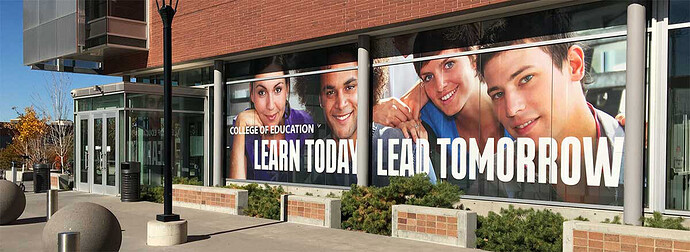All kinds of stuff here.
Rule of thumb, if it fits on the art board, work in full scale. Full stop.
There is no real scaling standard in large format. As a printer, we just ask that you tell us what it is and make it a nice round number. Don’t work in 1/3 scale for instance. When doing larger format I tend to work in 1:10 scale cuz I hate doing math. 120" becomes 12" or 224.75 becomes 22.475 and so on.
The only caveat being, some rips and output devices can’t handle more than a 400% output percentage. So work with your printer. You can work in 1:10 to make it easier, then on handoff bring it up to a reasonable scale that still fits on the artboard. From 1:10, quarter scale would be 250%. Half scale would be 500%
The other thing you have to be careful of is your Raster Effects in Illustrator. You have to set your Raster Effects setting to match your output resolution in scale. And, LOL, remember to reset it before you resize larger. Just last week I was working in 1:10 at 1500ppi raster effects then tried to enlarge it. Ha, killed my computer - as in hard restart. (there was a reason to be doing that high of a resolution…but then again, not so much. It was a learning experiment that we were doing.)
The question about halving the image resolution is an interesting once cuz I deal with that a lot too (less so now with the more powerful laptops out there). But the trick to halving your resolution is to start with say, a 300ppi image and making an FPO image from it and saving under another name. Then LINK it and make no changes to it. Then when you go to do your final pass, you can RELINK the higher resolution image. There are some things that will screw this up but generally with simple images you can do this.
As to your banner at 42" x 122", work in full scale @ 150ppi for up close viewing and 75-100 at farther distances. Indesign is a better choice most times for large format work as it handles images (and color) better than Illustrator. InD uses a placeholder image so you aren’t working with the full rez file all the time like you are in Illustrator.
DO NOT FORGET YOUR BLEEDS.
If your computer is not handling this, first check available scratch space. Then consider your ram. Those two things are deal killers in Photoshop especially, but Illustrator will struggle too. InD has a different architecture that works in placeholder so not so much an issue.
.psb files…Just. Don’t. (we call em Photoshop Bloated files.) If you run into a .psb-only option you are probably doing something very wrong, file-size-wise. I regularly do 40’ x 16’ drops actually designed in Photoshop and never even come close. Those things are 30ppi final size (25ppi and blurred for broadcast.) Resolution needs decrease as size increases. You aren’t going to take in a whole 40x16 from arm’s length…
Working too large wastes billable time. And there comes a point on output of diminishing returns. An image that exceeds the optimal output of the machine is wasted rip time.