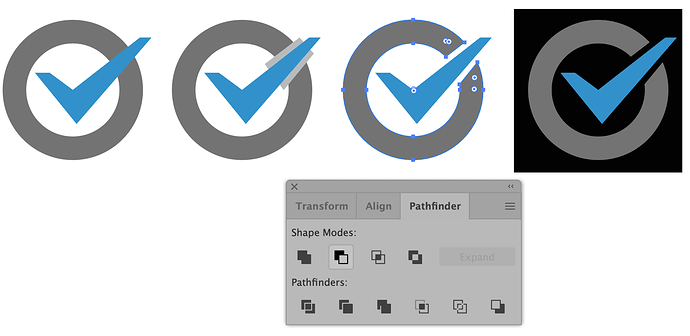I’m trying to do something very simple in Illustrator but can’t seem to figure out how to do this. I want to insert a check into the letter O. I want
Can you describe the problem you’re running into when trying to do that?
Is the O a live letter? By that I mean, is that letter part of a font you’ve typed in or have you converted it to outlines? Is the check mark part of a font or is it something you’ve drawn?
Have you tried just creating the check mark a ways away from the O and then just moving it over so it sits on top of the O?
You’re right, this is a very simple thing to do, so I’m trying to understand why you’re running into a problem. What exactly is happening?
I’m trying to do something very simple in Illustrator but can’t seem to figure out how to do this. I want to insert a check symbol onto the letter O. I want to show space where the check overlaps the letter. To accomplish this, I simply created a copy of the check symbol, made it bigger, changed it to white and arranged it between the O and the blue check. It looks fine except if it’s on a dark background where the white check outline shows. See the attached examples.
Desired effect:
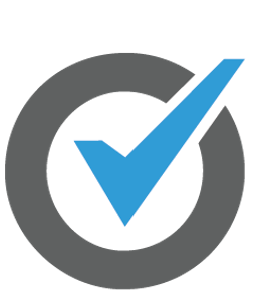
On dark background:
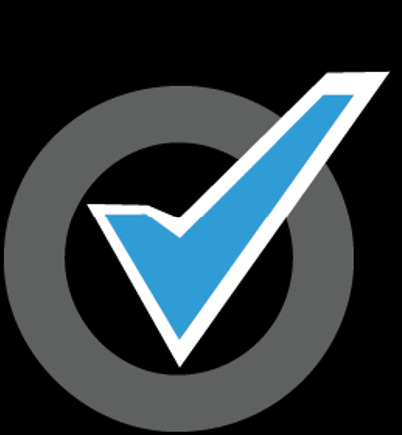
What I think I need to do is “cut” the O such that it looks sort of like a C (i.e. open at the 1 and 2 o’clock positions). I created an outline of the text. I can’t seem to figure out how to split the O. I’ve tried adding anchor points, using the scissor and knife tool. Nothing seems to work. I’m admittedly not an Illustrator expert. There’s got to be a way to do this. Using CC 2019 on PC.
Thanks!
I’ve merged your two threads on this subject into one.
There are several ways to do what you’re trying to do. Here’s one — complete with illustrations.
-
Draw the circle and the check mark, like you’ve already done.
-
Draw a shape that corresponds to the piece of the circle (the O) you want to cut out. Select only the circle and the shape.
-
While those paths are selected, use the pathfinder window and click the tool in that window that is highlighted in the image below. Doing this will cut out the part of the circle that is behind the shape I asked you to draw.
Thanks Just-B! This worked perfectly. Simpler than I thought.