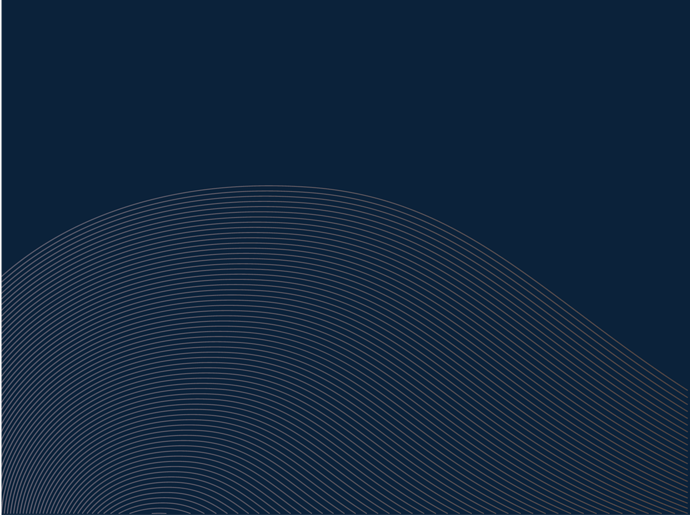Hey @vfx_artist, the fastest way to achieve this type of pattern is with the blend tool. Though, offset path works too, but it’s a much slower method.
How to for the blend tool if needed
- Duplicate the original line or shape and move a desired distance apart from the original
- Select both lines and click on the blend tool
- Click on a point on the original (a little asterisk should show up when you’re on the point)
- Next, click on the same point on the duplicate - must be the same point as clicked on in the original or it won’t create a smooth transition (a little plus sign should show up when you’re on the point)
- Next, double click on the blend tool icon to bring up the blend tool options
- Choose ‘specified steps’ in the spacing menu and insert the number of steps you desire in the field (make sure preview is on so you can see the steps being added)
- I usually leave the orientation as is, but you can test each one to see if it makes any difference
- Click ‘ok’ when done
- If you want to distort the pattern, you can double click on the pattern to access the original lines - you can add points with the pen tool and manipulate them using the direct selection tool - double click off the pattern to go back to regular view.
- Once satisfied with the pattern, expand the pattern and ungroup it to use the lines individually.
Hope this helps!