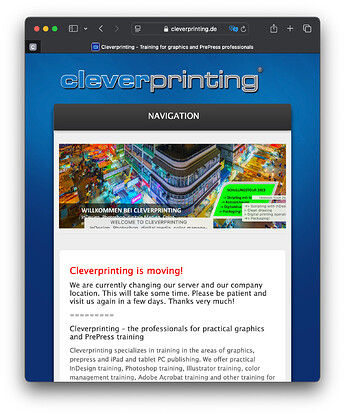What are the most effective methods and step-by-step processes to properly calibrate your monitor for graphic design, ensuring accurate color representation, optimal brightness, and contrast levels, while also considering factors like ambient lighting conditions, display type, color profiles, and professional calibration tools to achieve industry-standard color accuracy for digital and print media?
I know nothing better than this if you can translate it:
https://www.cleverprinting.de/download/Cleverprinting_2016.zip
from:
It starts with the basics of color management theory which is super valuable to know not only for calibrating but also for daily work.
Unfortunately, the website says the Cleverpinting Handbook is currently unavailable because it’s being revised. I’ll need to bookmark that page because I’d like to have one when it’s ready.
That is why I provided a direct link to the file as well as the archived link.
But I think you already downloaded it once:
Yes, but if a new one is coming, I also want that one.
What monitor do you currently have?
For graphic design, you need to set the color temperature to 5000-6500K, the brightness to 80-120 nits (cd/m2) and the gamma to 2.2.
The brightness and the color temperature are dependent on the kinds of designs you create and the lighting conditions in the room. Typically, for print design you want to set the color temperature to 5000-5800K, whereas for photo editing and web design you should choose 6000-6500K.
For the best result, you should ask always the print shop for a color profile that simulates the target printing process and paper stock. This way you will get batter results than with the canned color profiles, such as FOGRA or U.S. Sheetfed/Web.
Please keep in mind that for proper print evaluation you need a high-quality reference light source, preferably from GTI or Just-Normlicht.
It’s a good idea to visually correlate the white point (color temperature) of your monitor with the color of a sheet of the target paper stock illuminated by your reference light source:
Jakub, your reply is a great starting point but I think it oversimplifies some of the technical challenges we face when calibrating monitors for graphic design.
For instance, setting a colour temperature between 5000 and 6500 K sounds neat on paper, yet different monitor panels can behave quite unpredictably. Modern displays rarely follow a linear response to brightness adjustments so what works in theory may not hold up in practice. And while 80 to 120 nits is a decent guideline, ambient lighting in our workspaces rarely sticks to ideal conditions. Natural light is a fickle companion that can throw off those settings.
The idea of matching your monitor’s white point with a sheet of target paper is brilliant in theory, but it assumes you have access to a high-quality reference light source every day. In many cases, studios have to settle for less than perfect conditions which means our calibration is always fighting the odds.
There is also the matter of gamma. A fixed value of 2.2 might be a good start, but different display technologies and even the age of your backlight can make that number a moving target. And as for relying on print shops for custom profiles, that is sound advice in principle, yet not every printer can or will provide a profile that matches your specific setup.
In short, while your guidelines give a solid framework, the real world of calibration is not a straightforward recipe.
One useful trick is to let your monitor warm up for at least thirty minutes before you start calibrating. This gives the display time to reach its optimal performance. Also, using a hardware calibrator such as one from X Rite or Spyder can really help tailor the settings to your specific monitor.
Another good idea is to set up different profiles for different tasks. For example, you might want one profile for print work and another for web or photo editing. Since ambient lighting conditions can vary a lot, calibrating your monitor in your usual working environment will give you more consistent results. And if your workspace has changing light, some calibrators can take that into account, which is a real bonus.
Lastly, while it is useful to aim for standard targets like a colour temperature between 5000 and 6500K and a gamma of 2.2, always be ready to tweak these numbers based on the particular behaviour of your monitor. Experiment a bit until you find the settings that feel right for your work.
Not every monitor is suitable for graphic design. In fact, most aren’t, due to low-quality panels and electronics. Even if you tried to calibrate such a display, the results would be poor.
Ideally, you should have a a high-quality, hardware-calibrated, color-accurate display, preferably an Eizo CS/CG or a NEC PA.
Spyder colorimeters are highly inaccurate and unreliable, so you should stay away from them. If you want a high-quality instrument, get one of the following models:
- X-Rite i1 Displa Pro/Pro Plus
- Calibrite ColorChecker Display Pro/Plus
- Calibrite Display Pro HL/Plus HL
Hey Jakub, I have to say I disagree with some of your points. While it is true that not every monitor is perfect for graphic design, many designers have had success with mid range displays when they are properly calibrated. I have seen plenty of examples where a well maintained display, even if not top of the range, produces reliable results for both print and digital work.
I appreciate the idea of investing in a high quality, hardware calibrated display, but not everyone has the budget for an Eizo CS or a NEC PA.
On the subject of calibration tools, dismissing Spyder devices outright may be a bit extreme. The latest versions have improved and for many users they provide a good baseline calibration. Of course, for those working in extremely colour critical environments it might be worth investing in a higher end solution such as the XRite i1 Display Pro or one of the Calibrite models. However, it is a case of matching the tool to the job rather than declaring the others as universally unreliable.
I think careful calibration and regular maintenance even a mid range monitor can be good for graphic design.
Then, when you want me to match it, send it.
![]()
I’m not downplaying correctly calibrating a monitor, but your print result will likely never match it exactly regardless. Know your tools and your expected output is all I can say.
We’ve discussed this subject so many times that I considered skipping it but decided to jump in again.
I agree with Jakub that a good monitor is essential. Monitor prices are among the few things that decrease over time as quality improves, but I’ve typically spent between $1,000 and $2,000 for new monitors.
Jakub’s suggestions will not hurt anything, but I think his calibration processes are largely unnecessary. Here’s why.
-
A good digital monitor is already accurate or, at least, as accurate as it needs to be due to the following.
-
Printing will never, under any circumstances, match what you see on a monitor. Don’t believe me? Hold up a printed sample next to the digital source on your monitor. Monitors display colors in RGB, with the light shining directly into our eyes. A printed sample is CMYK, with the light reflecting off it. They look completely different.
-
If the design is for digital viewing, precise calibration still doesn’t matter. Again, don’t believe me? Sit two random monitors next to each other (especially the lower-quality business monitors that most people use), and the color and value will differ considerably for each.
-
We no longer use cathode ray tube (CRT) monitors, where the tube degrades, drifts, and requires constant adjustment to maintain a semblance of color consistency.
-
Ambient light makes more of a difference in what you see on a monitor than fine-tuning the calibration. For example, if you set the base color temperature on a monitor to 6,500 Kelvin, but the ambient light in the room is 3,500 K, your eyes will see color differently than if the ambient light matched the monitor’s temperature. The problem is doubled because you’ll have no control over the ambient light that the viewer uses, whether print or digital.
-
Calibration has little value unless it aligns with the calibration of the output device — for instance, in a prepress environment, where calibration to a platesetter or digital printer is possible, along with managing ambient lighting.
-
Our eyes and brains can compensate for most minor color variables anyway. For instance, if you take a white sheet of paper outside in direct sunlight, it will appear slightly blue, but you won’t notice it. If you bring that paper inside under incandescent lighting, it will appear slightly yellow, but your eyes won’t notice that either. Our brains adjust for these things.
-
If you need perfect color matching, specify the colors using a color-matching system like Pantone. With four-color process, take a printed sample of the color(s) to the printer and ask them to match the colors that come off the press to the printed sample. No matter how accurate you think your monitor is calibrated, if it’s not calibrated to the output device and the press, your calibration efforts will be in vain.
In other words, if you buy a good monitor that is 95 percent there in terms of supposed accuracy, it makes little sense to fine-tune it to some arbitrary calibration standard since the variables I mentioned will greatly exceed that last 5 percent by several times over anyway.
Going to agree with @PrintDriver and @Just-B.
Calibrating your monitor is vital for digital consistency, but it’s only one piece of the puzzle. When you move from screen to print, you’re dealing with a whole host of factors beyond your control, different printing machines, ink formulations, paper types, and even environmental conditions like temperature and humidity.
I’ve seen the same files print differently across multiple printers countless times. I once had a boss who split a print run across two digital printers to save time. The materials were slightly different, but the real disaster was the colour variance, it was so bad I had to retouch the photos in Photoshop just to make the proof look consistent for the client. The original shots showed an obvious difference between the batches. He got away with it, but it highlighted just how unpredictable print results can be, even with the same file. I’ve also seen identical plates go onto different print machines and still result in noticeable colour shifts - this is why a Colour Proof goes into each Job Bag for the print floor - even at that the guarantee is slim to match exactly.
I trust the CMYK values, I trust the Pantone colours, and in drum scanning days I would colour correct in RGB for accurate CMYK output, but no colour-calibrated monitor can tell me any different. In fact, I haven’t calibrated a monitor in years, because I don’t rely on screen appearance alone. The key is working in RGB while using soft proofing with the correct ICC profile to simulate CMYK. That way, you retain the benefits of RGB’s wider gamut while ensuring the final output aligns with real-world printing conditions.
If you’re colour calibrating your monitor, to what ICC profile? For what print conditions? Under what colour viewing conditions? And how does that account for variations between different presses, substrates, and inks?
As @Just-B pointed out, RGB and CMYK are fundamentally different processes, and even moreso for human perception. For real print accuracy, it’s not about endlessly calibrating a monitor it’s about knowing your process, trusting the right tools, and using ICC profiles to simulate CMYK as you work in RGB. At the end of the day, print is its own reality, and no amount of on-screen tweaking will change that.
I didn’t want to get into ICC profiles and all that. ![]()
The outsources I use are usually profiled across machines and I can get a fairly close color match from two totally different machines in the same shop, like say, a roll-to-roll on vinyl and a UV flatbed.
If I go to two different shops, unless they are both ISO standard, there is likely to be a slight color difference between the print runs. And even ISO allows for several points of delta-E.
I just do wide format. Most of the medias have canned profiles to match to Pantone Coated (in the US.) Some will do internal proprietary profiling to tweek even closer. Then there is always the hand match.
Imagery, always follow the instructions of the print vendor. Wide format would usually want your imagery in RGB (not converted from CMYK) so there is more color information for their machines to use on profiling. It used to be that we wanted CMYK so you would know what the shift would look like, but found people expected unreasonable results based on what they see on their RGB monitors.
Buy the proof, or like what you get. ![]()
We’ve often had trade show clients ask us how we hit their colors so much nicer than other vendors they used. (shrug) maybe we actually used the Pantone callouts they gave us rather than batch run on CMYK conversion? We once had a client ask us how we got their logo to look so good on our stage where others, not so much. It wasn’t the print, actually a lot of that had to do with stage lighting and the skill of our event designer. CMYK printing is just a bunch of multi-color dots and it’s incredibly easy to throw that all out of whack using colored lighting. You can make a whole lot of magenta dots pop, even when there aren’t that many, by just using the color filters used when lighting for people (skin tones) on stage.
Design wisely in ALL aspects of your project. ![]()