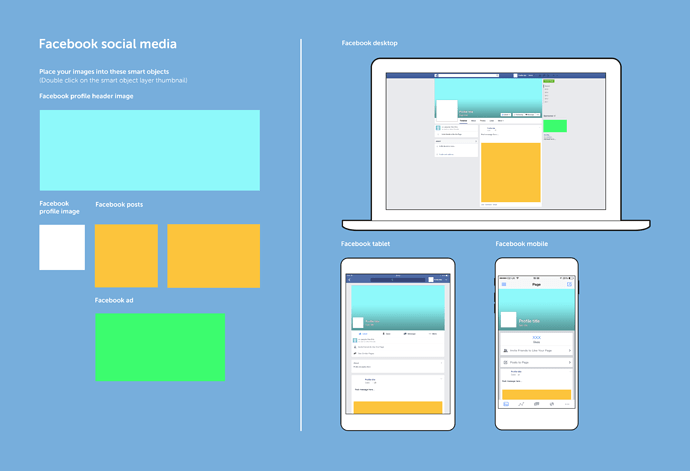I’ve been seeing low quality image previews on Photoshop CC for a long time. Moreover the export quality remains decent regardless of the preview quality making it difficult to know about the about the actual export quality from the preview. Here’s a screenshot and an exported photo.
For as long as I can remember, Photoshop gurus have advised that any zoom level other than 100% (1px = 1px) is “not to be trusted”.
That said, a true and secondary assertion is that even-number divisions and multiples of 100% are the next best thing, so 25%, 50%, 200%, 400%, etc., all look better than, say, 66.3%, or the 13.9% in your screenshot. Once you know this, it’s very easy to see, prove, and practice. Errr . . . you can’t change it.
This may be a novice response from a senior designer, but I didn’t even know photoshop had multiple display settings? Does it?
I know InDesign does.
It doesn’t seem to beneficial for a bitmap photo editor to display less-than-output quality images.
I can say Hotbutton is right (as usual) with his response. Anything will look pixelated if you get close enough. I’ve seen many junior artists deem an image ‘poor quality’ while attempting to closely scrutinize the image.
Although, I understand your work is for the web, but that may still qualify as a layout of sorts. You may have an easier time in InD with an RGB profile. You won’t have any of these issues. Plus if you ever need a print or vector rendering, it’s good to go with the click of a button!
No. Just zooms.
Oh. I thought I was getting old and stubborn. I don’t like learning new things groans