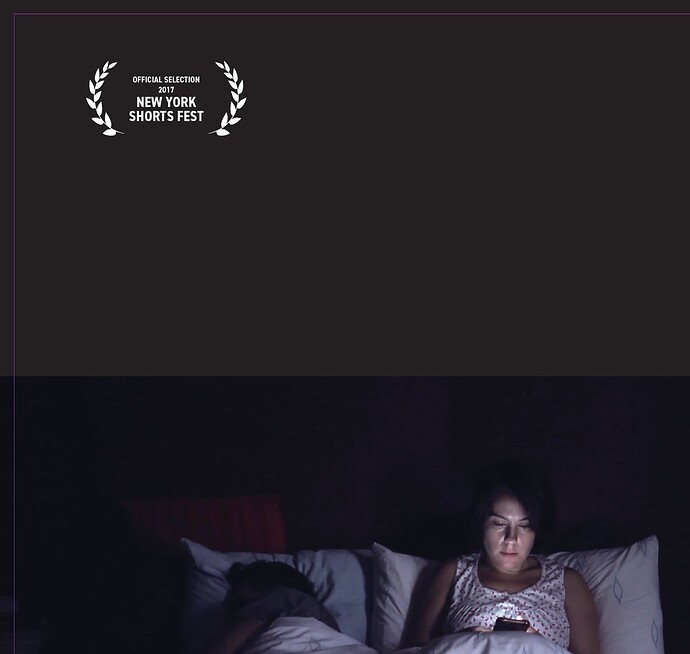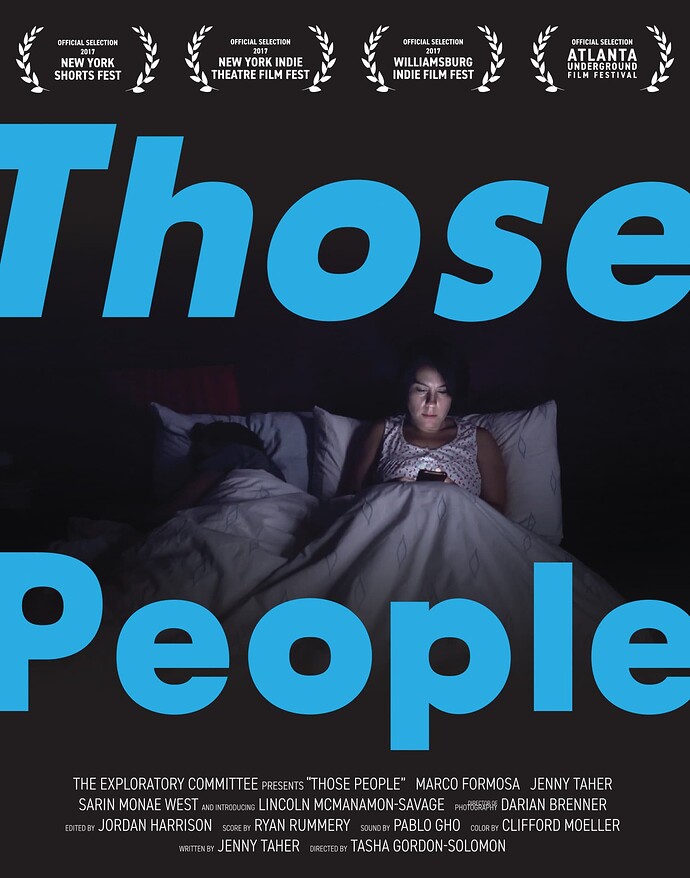Ok, I’ve been a graphic designer for a long time so am slightly embarrassed to ask this, but I’ve never come across this specific scenario. I’m working on a poster in InDesign utilizing an image that has some very dark edges, and I want to smoothly transition into a black box occupying the top half of the poster. The problem is that I need to place white text & graphic elements over the black box, so I don’t want to use rich black. Basically, I’m unsure how to make smooth transition from the image to 100K black. I have full Adobe Suite if that helps. See attached image for reference of my issue. Thanks!
There are probably a dozen ways to do it, but I would open your photo and modify your canvas size to extend the top part of the image to be large enough for your poster and then either sample and fill in Photoshop or copy a portion of the top and stretch and fill. You may need to use a slight gradient mask on the black fill to account for any slight variation in the black.
Either have the photo on top overlapping a black box and fade out the top edge of the photo or have a black box on top of the photo and fade out the bottom edge of the black box. The fade can be done a number of ways depending on what app you’re using – use a mask, fade to 100% black with 0% opacity, etc.
There are ways to make the fade from the 4-color black background to a flat 100% K background, as @Steve_O mentioned. However, I wouldn’t do it. There will be a noticeable visual difference between the dark, rich black and the weak, flat, lifeless black-only black.
Instead, I’d do as @CraigB suggested and extend the rich black in the photo while avoiding small white text and choking back the CMY a point or so away from the edge of the letters to ensure a good trap.
I’d expand the background in photoshop and the blend in 50% Cyan and 100% black at the top.
But this all comes with caveats.
It is dependent on the output device and your colour profiles.
First thing to ask is your printers as to what colour profiles they use and what way is best to setup a black image like this.
Your output intent from InDesign will be key. As you don’t want colours shifting.
There’s no point in putting in a RGB image into InDesign - have InDesign convert that to a CMYK profile - then the printers convert that CMYK profile for their machines.
You’re better off converting the profile in Photoshop to the Output required for print.
Then build your rich black at the top in this colour space.
As you don’t want your rich black converting as it goes the RIP.
So your photoshop file with rich black blended from the top to the image should be in the same colour profile as the output.
Place it in Indesign - and make sure your InDesign file is in the same profile as your output.
Finally - when making the pdf you need to choose No Colour Conversion - and set the Output Intent to the printers colour profile.
That ensures when you view the PDF in Acrobat that you have the accurate colour profile accurate in the output intent and an easier view without any worries.
You’ll need to check your separations in Photoshop to ensure the colour has not shifted.
Then on sending the print file - I’d request a ripped proof of that page and check the separations again.
It’s totally doable - but I’d be involving the printers prepress department.
If you fade the CMYK pic into just black, the black is going to look grey. One way or another, you need to have the white logo + text knocking out of the background of the picture. To avoid registration issues, the best solution is to use a negative trap or choke around the white as @Just-B suggested. This will leave a small outline of just black around the white areas, and if you do it right it won’t be particularly noticeable.
You can use a rich, deep shade of black if you make the text and the graphic elements light grey, rather than white.
No.
You don’t change supplied logos or approved logos.
RIPs will look after trapping/choking it’s not designers responsibility. Unless you’re also the printers???
Anyway, InDesign trap settings are ignored in PDF output, it only works on direct print from InDesign.
Unless you’re manually adding it to the logo -which is a no no for me.
50% cyan and 100% black is a good combo for rich black and most printers have no issues with registration on a 2 colour block black and a bit of negative type.
However, as I said - you need to involve the printers and their prepress department and get ripped proofs so you can look at the separation values on screen.
It wouldn’t be amiss to ask for a printed proof also.
Work with the printers, they’re there to help.
Thanks everyone– I really appreciate the detailed replies. In brief this is for a student film project and I haven’t the faintest idea how they are printing. Normally I -would- try to speak to the press house and certainly see a proof but not an option due to tight deadline and general disorganization at their end ![]() I’ve extended the image at top & bottom in PS and then added gradients to 100K. The client doesn’t mind if it looks grayish so we’ll just go the safe route for now. Thanks for teaching me about 100K + 50C and other useful tips! Result below:
I’ve extended the image at top & bottom in PS and then added gradients to 100K. The client doesn’t mind if it looks grayish so we’ll just go the safe route for now. Thanks for teaching me about 100K + 50C and other useful tips! Result below:
Looks good - I’d look to increase the kerning/tracking (sorry I get them mixed up all the time even after over 20 years’ experience) - just on the smaller letters in the text. Just increase the space between the letters a small amount +10 or +20 or so.
This topic was automatically closed 365 days after the last reply. New replies are no longer allowed.