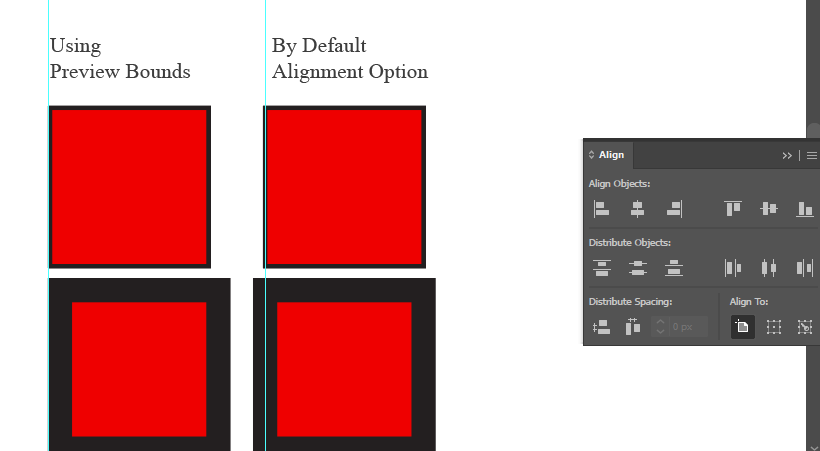Hi, Today I’ll share a trick About Illustrator Alignment
Probably it will helpful to you if you didn’t know that.
Imagine you have two shapes of the same size, but with different stroke sizes – let’s say 10px and 30px. When attempting to align these two shapes using regular alignment tools, you might notice that although the middle lines align correctly, the borders do not.
To overcome the alignment issue, we need to access the advanced alignment options within Adobe Illustrator. Begin by locating the “Windows” menu on the top toolbar.
Within the “Windows” menu, you will find the “Align” option. Clicking on it will reveal a flyout icon containing additional alignment settings. Select the option called “Use Preview Bounds.”
Once you have enabled the “Use Preview Bounds” option, aligning the two shapes again will yield different results. You will notice that Illustrator now aligns the shapes based on their borders, rather than the middle line of the strokes. This adjustment allows for precise alignment, ensuring that the shapes fit perfectly together as intended.
I don’t know if It’s the Right Place or Topic to share Tricks about Design/Software.
And Also I’m interested to share more Tricks about PS and AI.
Should I?