Recently came across this error/glitch in Illustrator where the path isn’t aligned to the path. Anyone know how to fix this or had this happen to them?
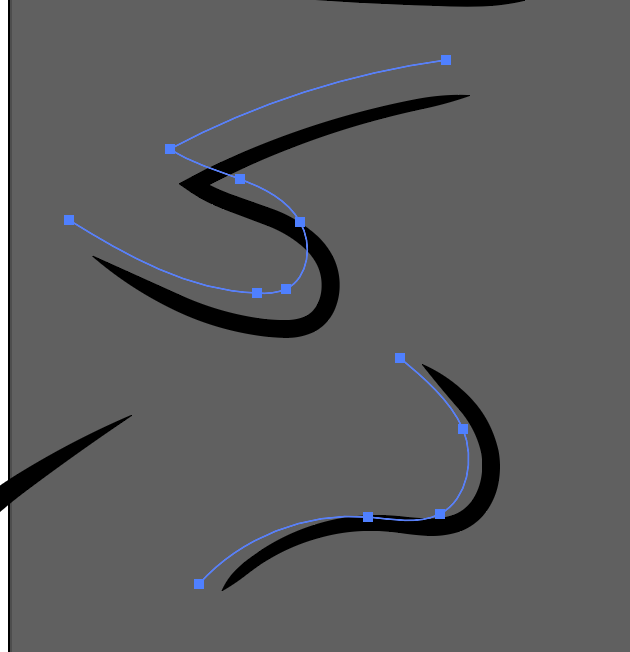
Recently came across this error/glitch in Illustrator where the path isn’t aligned to the path. Anyone know how to fix this or had this happen to them?
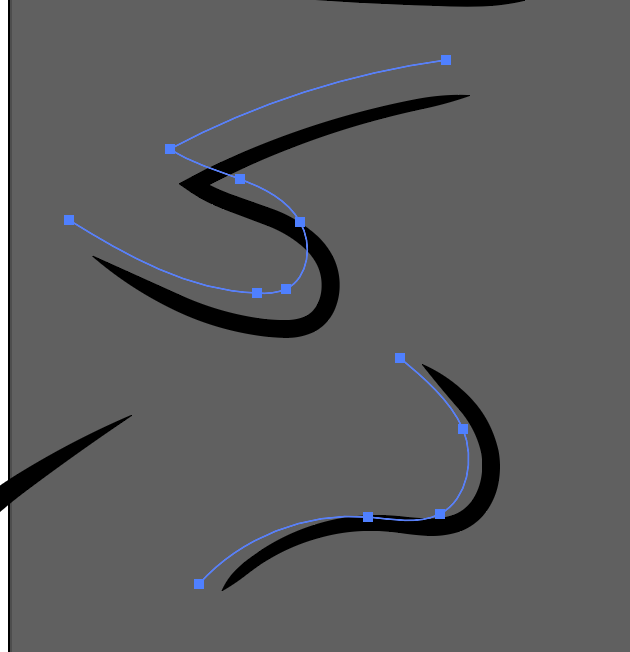
It isn’t an error.
You applied a Brush to the path. In the brush settings there will be an affset defined.
You should post a pic of what you mean because the only offset path function in illustrator I can find is in Object>Path>Offset which is definitely not what it is. There’s no offset setting like there is in Photoshop unless you’re working in a scatter brush but these aren’t. This is happening to custom brushes and standard brushes that I haven’t edited any settings on.
I don’t use AI brushes all that much, but I can’t think of any control that allows you to specify how far brushed art is from the actual path – but I could be totally wrong. Does this happen with all brushes or just a few? If just a few, what is the source of the brushes? My best guess would be that’s how the brush was built.
It’s on brushes that are both installed by default and ones I’ve created but the distance increases as the stroke increases. Up until very lately my brushes have been “on” path. I can open a previous document and have the strokes aligned properly but when I create a new document and copy that same line in, it’s displaced. I’ve compared properties tabs of both documents and they’re the same in terms of properties and appearance. I uninstalled and reinstalled Illustrator and it didn’t fix the problem.
Here’s two different docs side by side with the same brush stroke copied from the right to the left and vice versa below it.
Have you tried any of the standard Adobe user burdens; resetting preferences, dumping caches, etc.?
It wouldn’t, not without using the “cleaner” tool and making certain there is no carry-over of preference files and the like.
I’ll try that but I did just make an new document that has the standard 227" canvas, not artboard, size and pasted the path in and it wasn’t displaced but when I created a new document with a canvas size that was larger the path became displaced again so I’ve “figured it out” so-to-speak but it’s hardly a solution when I work on vehicle wrap graphics.
I’m glad you figured it out, and I am a huge fan of the appearance palette and had no idea you could apply appearance palette settings to an entire layer. That’s pretty interesting.
These things get into my head, my girlfriend knows it and sometimes she has that weird look when I start talking about it. I even wake up at night and try to mimic. In the morning I’m drinking coffee with a very very very sad face. No emoji is strong enough to have my expression
Did you try and applying a different stroke to the path on Layer 1? It looks like that’s the Basic brush and that’s the only brush that I’ve had not distort when increasing the stroke. The only thing I thought those dots denoted was the selection of an object on said layer. Also any adjustment to the layer shows up on each individual objects respective appearance palette. What did you do to put a transform effect on the whole layer? I haven’t been able to replicate what you did but I certainly didn’t do any of those steps.
If you click on the circle within the layer name in the layer palette, you can apply an appearance affect to the entire layer. But new layers shouldn’t have that applied, and I’m not sure how it may have been applied as your default. You can tell if an appearance affect is appleid because the circle is filled with a light gray versus white.
Are we talking about Illustrator CC21 here?
Cuz there are several, and I do mean several, issues with this new update. Mostly to do with the Align and Move functions, but this could be related as it’s an alignment thing. If you find out what it is and it shouldn’t be happening except thru user error, please send Adobe a bug report.
I had a plugin break too. They tell me Adobe is aware, but has made no indication of a fix date (if at all…)
Yep. Just had to roll back to CC20 on Illustrator. Fought with 21 all day. Done til the next update.
If you’re having issues with Illustrator you can file bug reports here
Or search to see if there’s a common problem already reported.
This is the only place to log bugs/feature requests that Adobe will definitely see them.
Adobe is well aware of these particular bugs. That’ll teach me, once again, to jump right on the next update. I have 21 loaded, but in the background in case a client sends me a file. Rght now, to get my WORK DONE, I’m using 20.
But they can only be aware when people speak up. If there are low votes on a subject it’s likely to get less attention. That’s how it works for them.
The more people reporting bugs the more likely it will get fixed sooner. It’s not about being aware of them, all software engineers are aware, show me one piece of software that doesn’t have bugs? It’s about how they are prioritised.
Not sure if anyone is still having this issue, but I fixed it on my file – it was the caps and corners. I have no idea why, but I switched to rounded caps and corners and they aligned to the path.
Hope this helps!