Hey everyone!
Any tips on recreating this photo effect in PS? I’ve tried a few things, but am not quite hitting the mark.

Hey everyone!
Any tips on recreating this photo effect in PS? I’ve tried a few things, but am not quite hitting the mark.

One example…
Image > Mode > Grayscale
Filter > Other > High Pass > [adjust for desired level of detail]
Image > Adjustments > Curves > [adjust for desired contrast]
[sharpen to increase detail; blur to reduce]
New Layer > [fill with desired red; change Blend Mode depending on relationships; I used Lighten]
Awesome! I was kind of on the right track with the High Pass filter and blending modes, but didn’t quite get there like you did!!!
Thank you 
While doing all that, it helps to incrementally adjust the contrast with the curve tool while dodging and burning the photo as you go to tone down area that fill in and darken areas that burn out.
Coincidentally, right now, I’m working on a brochure for a construction company where I’m using a similar — but not quite the same — technique for the photos below.
Is that Lee Clow?
There are certainly many ways to achieve similar results.
This is what I achieved:
Here are my layers:
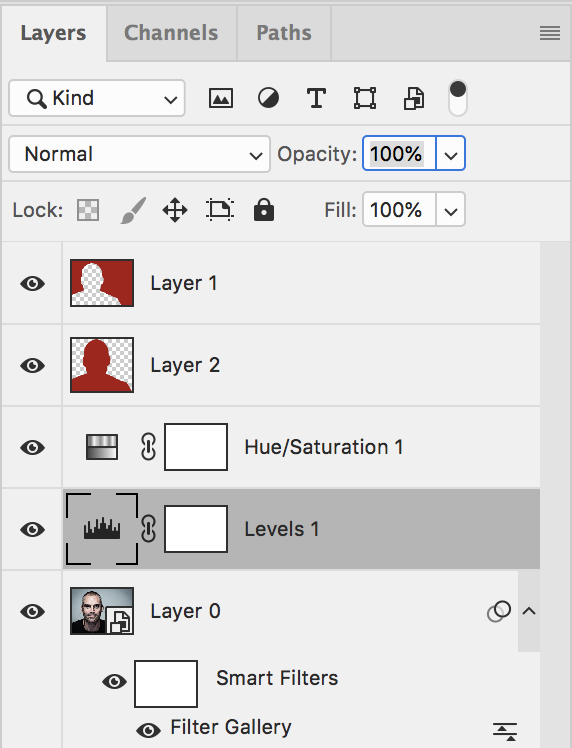
I converted my photo to a smart object and added an artistic filter of poster edges. (play with the edge thickness, edge intensity and posterization settings to get the effect you are happy with). I then tweaked the "contrast: of the photo with an adjustment layer. I then used a hue/saturation adjustment layer simply to reduce saturation to 0% (effectively making it black and white). After that, I used Photoshop’s “select/subject” to isolate the person, added a layer filled with red in that selection, set the blend mode to linear dodge (add), and then inverted the selection, and created a new layer and filled it with the same red, but with a 100% normal blend mode and fill.
Oo jeez, it might be!
I just searched for a head shot and chose this one out of the ones that came up. Never even thought about who it might be.
Thanks a lot, HotButton! Your tips really helped me out. I was close with the High Pass filter and blending modes, but I didn’t quite get it right. I’ll try using the Curves tool and make small adjustments as you suggested.
Your detailed steps are really helpful. I appreciate you taking the time to explain. Thanks again for the great advice! ![]()
It’s been 5 years.
I’m sure the project is long done.