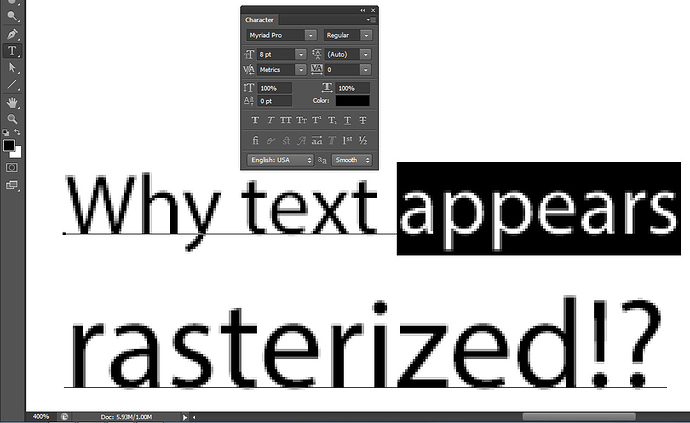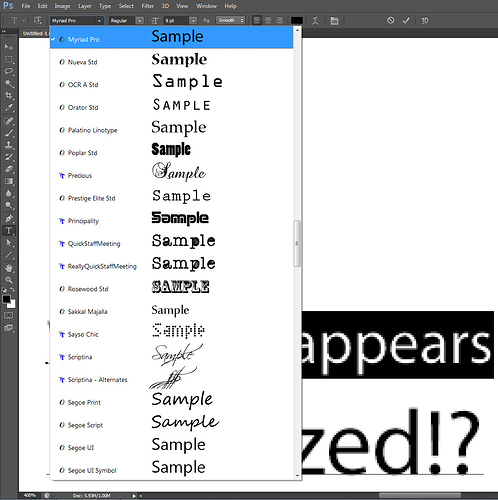Hi everyone. Something happened on Photoshop and the text layers are no longer rendering properly, but can’t figure out what’s the issue. It’s not anti-aliasing issue. This issue is not happening on Illustrator, only on Photoshop. I restarted the PC, but all new and old files appear the same way with the text. Please notice that the displayed fonts from the font menu are rendered properly!
@jmsjms It’s the weekend and everyone is most likely trying to work up the means to face Monday 
So you will probably get more of a response as folks see this tomorrow 
You zoomed in on your text and Photoshop shows you how it will create pixels from your text.
Photoshop pixel program, Illustrator vector program.
And by the way it has always been this way
It looks like a raster because Photoshop is not a vector program. At 400% size all type will display the pixels in which they are made.
You can also double check your image size/resolution. It may be defaulted to a low 75DPI.
Go to “image” - “image size” and check your DPI.
Otherwise view your text at actual size, or do a test print to confirm.
Or, even better, If you can avoid typography in Photoshop altogether that would be preferred. Create whatever component that must be done in PS, in PS, then finish your piece in InDesign.
That usually happens in one of two ways.
-
The font is no longer available for photoshop to produce the vectors (it is either missing from the system or is in a folder Photoshop isn’t looking at,) in which case you should get a missing font error message.
-
The image or text layer has been flattened, in which case the vector type is rasterized to the image ppi.
Thank you all. I think I was spacing out. I’ve used Photoshop for long time, but I had just installed a font (not the one on the snapshot which is Myriad)… and something appeared weird to me. I somehow confused that when zoom in, it’s not like in Illustrator where the text will look perfect all the time.