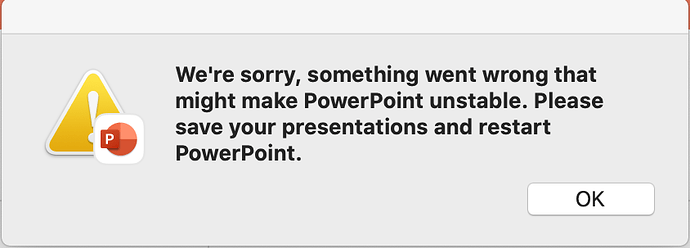I’ve been a designer for years, but everytime someone asks me to design a PowerPoint slide/deck, I always struggle with what size and resolution to create in ID or Illustrator. When I Google this, I get different advice. I’m here to put this to bed once and for all. What size and resolution works for you (widescreen and standard)? Should I create a slide in pixels or inches?
Create it in PPT.
Problem solved.
It really depends - what are they using it for
Projector
TV
Monitor
Internet based
Print out presentation
This is all nailed during the briefing process.
Once you know what they are doing with it - then only can you create the correct dimensions.
It’s a background for a widescreen and standard projector.
So it needs to be ok stretched or cropped. As a background that suggests abstract rather than figurative. If you keep it simple, image resolution becomes less relevant.
This seems like a good guide;
Why are you creating PowerPoint slides in Illustrator and InDesign? Creating SVG graphic in Illustrator can be helpful, but I see little use for InDesign.
Are you doing this because you’re more familiar with them than PowerPoint? You can use InDesign to create nice layouts, but that rules out editing them within PowerPoint. This might be OK in some situations, but I’ve found that when I make PowerPoint decks for others, they always want to tweak the text right up until they make their presentations. Yes, you can design nice static images in InDesign, but PowerPoint presentations don’t typically need to look fancy. Simple, not much text, and a few animations usually work best.
PowerPoint is convoluted, comes with severe limitations, and violates the usual conventions of typical graphics applications. Even so, it works for what it’s intended to make — visuals to accompany a verbal presentation in a meeting.
Anyway, two standard dimensions are typical for PowerPoint: the old 4:3 (10x7.5" or 1024x768 pixels) and the newer, wider 16:9 (13.33x7.5" or 1920x1080 pixels). When in doubt, ask? When you get a blank stare, 16:9 is probably the right choice.
The standard resolution for either size is 96ppi. This is usually sharp enough for someone’s computer display. At 1920x1080 pixels, the aspect ratio of 16:9 will fit HD wall monitors. 150ppi might be better for imagery that might be enlarged within PowerPoint or for printing on an office printer.
Make it 1920x1080 pixels, but if it were me, I’d make it in Photoshop, not InDesign.
You can actually copy and paste directly from InDesign to PowerPoint and retain text, shapes etc
Or make a pdf and convert it to PowerPoint using acrobat.
In fact, with InDesign you could just make an interactive pdf if it’s just for display.
Here’s what I’ve always gotten when I’ve tried to do that. It’s never worked. Am I missing something?
Yes, and it retains the live text, but it comes with the problem of making sure end users have the correct fonts installed in their machines. Doesn’t it, or am I missing something else?
One of the more important things to consider is who will be using the deck and under what conditions. I’ve found it safest to build all the layouts in PowerPoint using only system fonts. Fonts that can be depended upon to be there when, at the last minute, the presenter needs to use the computer in the meeting room that doesn’t have the correct fonts loaded.
Yes, I have a client who specifically requests the PowerPoint-like animations in the InDesign booklets I design for them. This way they can print the InDesign document and place the more animated version online. Here are two I recently built for them:
https://indd.adobe.com/view/a1fdbb2c-9d69-47a3-af92-b3d86925b9dc
https://indd.adobe.com/view/1364d62a-1e7b-4f57-a9ad-876d945dea38
Isn’t that always an issue.
Arial, Calibri, times… Comic sans…
Thanks for all your feedback. I should’ve been more specific:
It’s one slide. It will be shown on a HD monitor in the company’s lobby. I know about using the fonts that can be editable (Arial, Calibri, Times, etc.), but that won’t be necessary as no one will be editing the little type that will be on there. I guess what I’m asking is what will give the best clarity without a big file size. I would rather design in something other than PS. I know quite a few designers who design in ID and the slides always look great, but the times I’ve done it, my graphics are a little fuzzy so I didn’t know if I’m starting off with the right size and resolution.
Well, the additional information changes things.
The HD monitor is likely 1920x1080 pixels, but you probably want to check to make sure it’s not some odd size. Whatever the pixel dimensions, make the final size correspond to those dimensions.
What I’m not understanding is why you’re using PowerPoint for this. PowerPoint is for making presentation decks, not individual images.
I don’t know what the image will look like, but Photoshop would definitely be my first choice unless there’s lots of text on the image. If there is lots of text, yeah, Illustrator or InDesign might be better than Photoshop. Even then I’d convert the final image to Photoshop to ensure that the pixel dimensions correspond to those of the monitor. Depending on the software running the monitor, the final file might need to be a JPEG or PNG anyway.
Excuse me if I’m wrong, but based on what you’ve asked and your choice of software, I’m not quite sure you understand the issues involved. When making an image to fit a particular sized monitor (1920x1080, for example), the final image should be exactly that. There’s no PPI or DPI or high-res or low-res or inches or centimeters. There’s just the matter of the final format and making sure the pixel dimensions fit the pixel dimensions of the monitor. In other words, something that Photoshop excels at.
Then again, I’m assuming this is as straightforward as your last post indicated. There could easily be special requirements in this specific situation that I don’t know about.
I think Powerpoint creates confusion because by default it refers to everything in inches or millimeters. If you are designing for a kiosk you need to know pixels x pixels… which, like Just-B said, is 1920x1080.