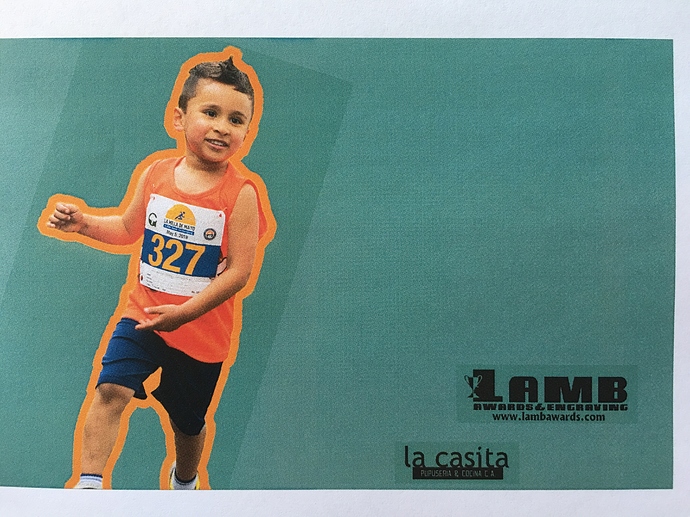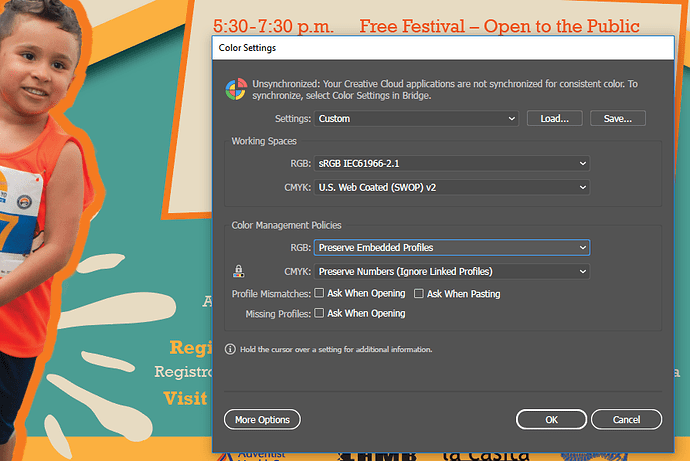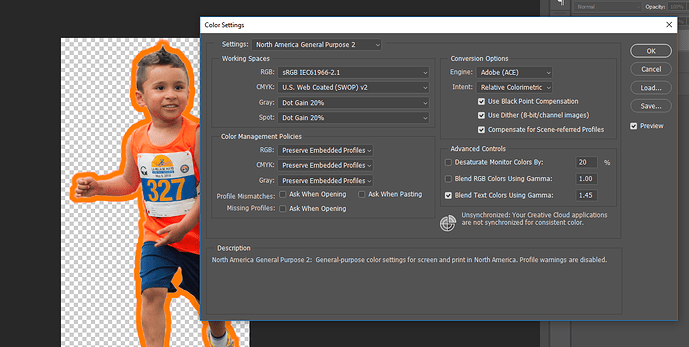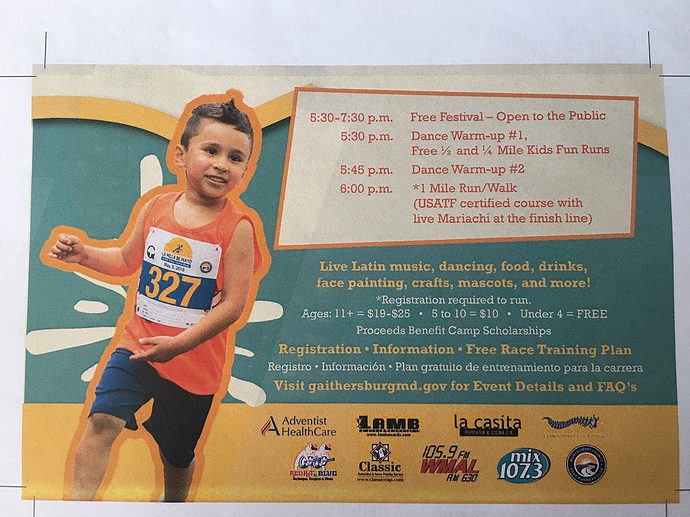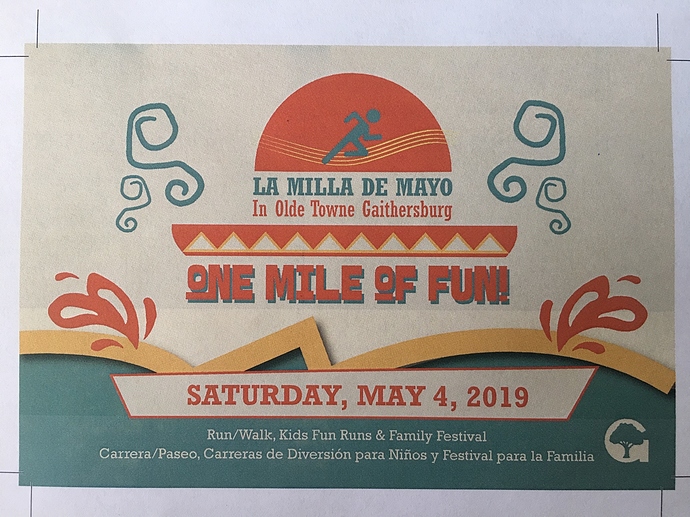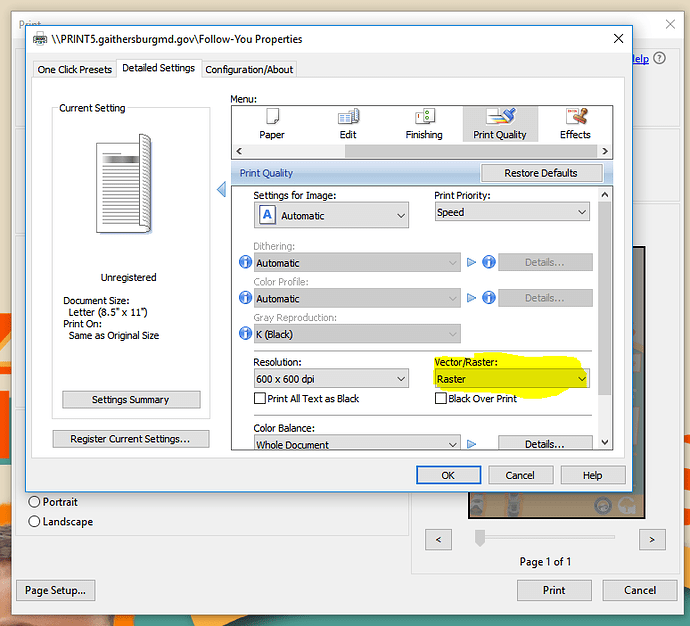I just tried creating a brand new document in Illustrator, CMYK mode, (no spot colors since the beginning) and placing the psd (kid) and the pngs (logos), and it looks like this when I print it.
A couple of things to try.
Try changing the transparency mode on the logos to multiply. This might take care of the issue for those two items.
Create a clipping path for the photo of the kid, flatten the image in Photoshop, and save it as a TFF.
Assuming the green / teal color is a flat color in Illustrator, open the imported graphics in Photoshop, add the green / teal background, flatten the images (save a non-flattened version for backup), save as TIFF files, and import the TIFF files into Illustrator.
None of these are ideal. In an ideal world, it would work like you’d expect it to. But some combination of the above should ensure it will print correctly on your end and at the print shop.
Thank you! What I’ve been doing is just recreating the design in Photoshop and then all prints just fine. I’m just wondering if it’s a printer issue, or some setting on my Illustrator program.
If all of these elements are rasters and not vectors put the whole thing together in Photoshop instead of Illustrator, again saving the layered version as backup and flattening the whole thing to be printed.
Be very sure your output profiles match in both, and even then, applying the same CMYK to the back ground of an image in Photoshop as the background in Illustrator often does not work.
See if this helps (even though this is for InDesign, all adobe products have the same color spaces):
https://indesignsecrets.com/why-placed-color-images-can-appear-inconsistent.php
I was just about to mention what PrintDriver mentioned, but he beat me to it.
I don’t know if this is the problem, but it could be. For example, if you have embedded profiles in one file that says Web Coated and the other file’s profile says, for example, Sheetfed Uncoated, different degrees of dot gain compensation will be applied to each file that won’t be apparent on your monitor. For that matter, most any profile/color/working space setting discrepancies between the files could be the cause.
You’d think the software would be smart enough to assume that an empty, transparent space is just that — a space in which nothing exists that should affect what’s behind it. I don’t know what kind of RIP your Ricoh printer has, but perhaps it just doesn’t handle these kinds of things well. Transparencies in general are subject to causing problems during output, and this just might be another example.
Anyway, if you can’t solve the problem directly, the workarounds suggested by @HotButton and @Designia could work quite well.
A bit unrelated, but I never trust PNGs for print — PNG is basically a web format. Even if all you have are PNGs of the logos, I’d convert them into PSDs or TIFFs. Again, though, that’s probably irrelevant to the discussion.
The discoloration is called ‘stitching’. I had it on a project awhile back. The PDF looked fine, but it would show up when the client printed it out from his desktop printer. I couldn’t replicate it on my own printer. It happened because I was using PSDs with transparent backgrounds for the cut outs, similar to your boy. It was fixed when I redid everything, using clipping paths to create the masks.
Do you have some links to more information on that? I’ve read the term stitching used to describe the artifacts that sometimes remain around the edges of transparent objects when they’ve been improperly antialiased (or stitched) into the background. I haven’t heard the term as you’re using it to describe a change in color within the entire transparent portion of the images, however. Just wondering.
Right, I’ve seen this problem called Yucky Discolored Box Syndrome, and it is related to Postscript processing of overprint.
To the OP: Is that Ricoh printer a Postscript printer?
This is a picture of the printer. I would like to know if it has to do with the printer, so I can tell IT to look into it, and consider it next time they replace the printers (which will be soon).
Just looked it up and that model has an optional Adobe PostScript RIP, which I’m assuming this one has given there’s that little Adobe logo on the front.
For what it’s worth, we have a Ricoh laser printer to, but not this model. I’ve never noticed the problem you’re having with it. My bet on what the problem is still has something to do with mismatched profiles in your artwork.
This is how it prints, with a shadow around the kid, around some of the logos, and around the divider line which has a shadow.
Interestingly, the divider (yellow line) is not a png nor a psd, it’s a line done in illustrator with a shadow, and it’s also creating the same problem.
Walk us through your output sequence in step-by-step detail.
You should be saving as PDF* and printing from Acrobat.
*Your printer is either handling or mishandling transparency. If you haven’t already (as advised up-thread by PrintDriver), save a copy as PDF/X-1a, and print from Acrobat. If the problem persists, repeat, saving as PDF/X-4. One of those two should come out correct.
We’ve always called that color mismatch an Atomic Area.
Stitching describes the little tiny hairlines of white you get around the perimeter of an atomic area.
Or, when an image gets sliced up by saving a transparency effect to a flattened .eps format.
You’ll also get them when you expand a shaded bevel or extrusion effect in Illustrator (that algorithm SVCKS, to put it mildly.)
Of course terminology can be based on geography so could just be a local thing. Happens all the time with my vendors in other parts of the country. Tomato Tomahto.
So I sent it to the print shop, and they run it through their RIP and looks fine to them. Which means is most likely an issue with our printer. IT is looking into it, and will let you all know what happens. Thank you!
Update: It looks like our printer needs a PostScript3 card to actually speak postscript. We’ll see if we can purchase one and fix the problem. Will keep you posted.
Thanks for the updates. I am curious to see the fix.
Solved!! for now. Our IT person found a setting in the properties of the printer that did the trick. “Raster” instead of “Vector”. We still have an issue where the PDFs saved from Photoshop print with brighter colors than the PDFs saved from Illustrator (even if I do RGB in Illustrator), so we are still investigating that.