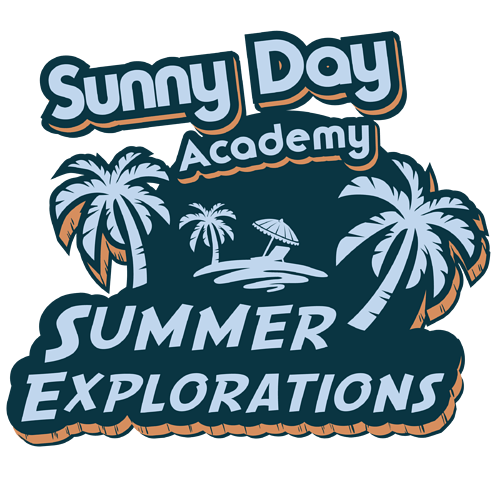I can for the life of me, any maybe I’m going a little nutz, seem to be able to exclude the light blue objects out of this. It’s for screen printing, so the light blue is actually going to be the light blue shirt showing through. Believe it or not, I’m actually decent at Illustrator, but this is driving me nuts! It’s for my son’s Pre-School, and I need to get it off to the printers tomorrow morning. Any advise will be greatly appreciated! Thanks!
Pathfinder > Minus front.
The easiest way is to turn the light blue white.
When printing, anything white is always the color of the substrate unless specifically called out as white ink.
For instance, if printing on white paper the white would be white. But if printing on black paper, the white is black. And as often happens in my shop, if printing on a clear film, white would be clear or if printing on wood, white would be wood. White is always the substrate unless called out. It’s a concept I can’t get designers to wrap their heads around in an industry where I can print on everything from white paper to black ceiling tiles.
If you want to knock the light blue through all layers, copy the light blue shapes, do one layer at at time with the pathfinder as Buda mentioned by using Command F (on a mac) to replace the copied text in exactly the same location each time. You can’t create a compound shape with this design, with overlapping layers, to do it all at once.
As PrintDriver suggested, just color the light blue objects white unless, for some reason, you need every color separated from the others with no overlaps. If that’s the case, you’ll need to become very familiar with the pathfinder tools.
White doesn’t print; it’s just blank and knocks out whatever is behind it. In other words, when you print the illustration, the white won’t print and the light blue t-shirt will show through.
Just an afterthought: since this will be screen printed, you’ve used spot colors to build this, right?
This design is really nice and it can be use on the t-shirt. nice work.