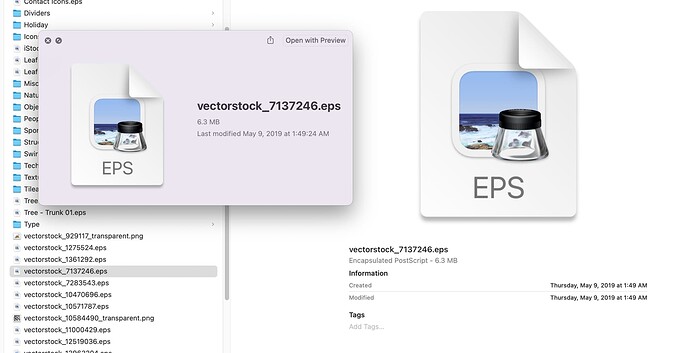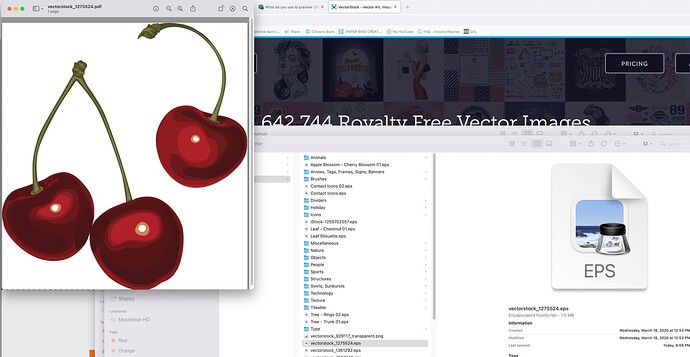I used to have some kind of third party program, called ArtView or something, but it either stopped working or got corrupted and I no longer have it on my iMac. Getting tired of double-clicking a billion .EPS files to open them in Preview just to see what they are. Does anyone here use a third party add-on that allows a scrollbar preview?
If I click on an eps file and press the space bar, it gives me a preview.
Yup. And if they’re all in the same folder, keeping the space bar depressed while using the down or up arrow keys will call up a preview of the next or previous file.
Or you could use View > Gallery
If the thumbnails aren’t too small…
Adobe Bridge
no need for that, just hit it once and use arrow keys
Maybe I’m misunderstanding what you’re saying, but doing that only shows the small preview in the sidebar area instead of the much larger full preview. Am I missing something?
Mac Preview is a terrible application - doesn’t show the whole image in a lot situations.
I’d recommend never to use this.
I think there may be some misuse of naming.
I assume (hopefully) that the OP is referring to Mac Quick Look which when a file or files are selected if you press the spacebar a preview of the file shows up.
The Mac Preview Application is a standalone app that can open and view multiple graphic formats as well as do some minor image editing.
Both are awful and should be avoided.
… and why’s that?
The Quick Look feature preview is what I was referring to as well.
The Preview app is another matter. As a designer with all the typical tools, I have little use for the Preview app. For those without applications to open some files, it could be useful.
However, I find the Quick Look preview enormously useful when trying to locate the photo or graphic I need in a folder full of other images.
@Smurf2 For non designers I think that the Preview app is fine, but for designers I agree that it is pretty useless. The Quick Look feature however, I would disagree is extremely useful to be able to quickly check a file without opening it. I am curious why you feel that Quick Look is awful and should be avoided.
You don’t need to keep the spacebar pressed. Press it once. Once the larger full preview shows up you can still use the arrow keys to show the next file without having the spacebar pressed. Then you can use your now free hand to use it for taking a sip of a freshly brewed espresso like me right now
![]()
![]()
![]()
OK, I finally figured out what you’re doing to make this work. It’s necessary to select the file and then click the space bar (pressing and releasing it fast). Keeping the spacebar pressed down for more than a fraction of a second causes the preview to collapse once the space bar is released. Thanks. ![]()
Double clicking opens the Preview program. But I can’t double-click every .EPS file to see what it is…that would be madness.
Odd, it works for me, but at the bottom of this link it mentions how you can modify Quick Look to update it so that it displays .eps files properly.
If you’re so inclined, you can change that so that EPS files are opened in AI. It’s a setting somewhere in Mac OS where you can say what program is used to open what files.
Your point still remains in that you don’t want to have to open every file to see it.
Curious. I wonder if calling Apple support would yield any help. Otherwise…I might have to take a few hours to convert them, which would be hell.