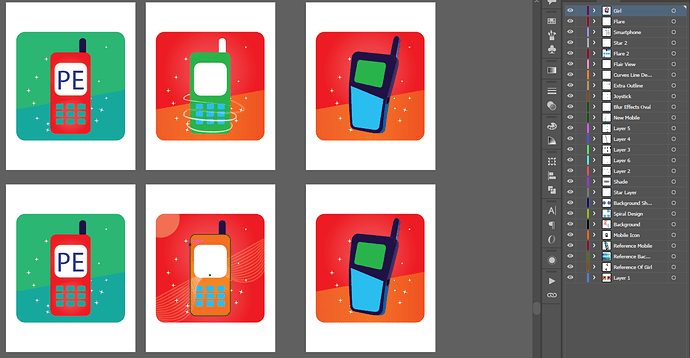How do you organize stuff in any software? Like for instance I am practicing on Adobe Illustrator I have create stuff now the layers has become inorganized despite my effort to keep things organized. What is professional way of organizing things?
Are these all in one doc as separate pages?
There is no “professional” way to do it. Depends on how you want to organize it.
First I’d start by removing those layers you don’t need. ie reference layers like “Girl” etc.
If that is all crap hanging out on your artboard but is not printed, get rid of it.
then
I’d think about removing duplicate pages. ![]()
If I were doing 6 different designs in one Illustrator doc, I’d start with each page having it’s own layer, then subdivide each layer into background and phone. If you need a third layer for swirly things then add it. If you need a layer for text, add it - on top.
Once you stop naming layers coherently, give it up for having any meaningful use later.
And just an aside, if you have a non-printing layer in your design, Make sure you don’t have objects you want printed on it. It’s surprising how many times I get files for print that have the top layer text on the non-printing cut path layer.
YES THIS. Almost every time the customer puts their text on my dieline layer, despite Art Guidelines saying otherwise.
Also yes to pretty much everything else you said haha.
Assume someone, other than you, is going to pick up the file. That you you name things and organise things in a logical way. Same as you would hope for (but doesn’t usually happen) if you were picking someone else’s files up to work on. That’s the professional (/courteous) way to do it.
Unlike Photoshop, every object in Illustrator sits on its own layer. In effect, Illustrator’s layers palette consolidates objects into layered groups of contiguous layers.
I mostly use those groups of objects as a means to hide them when needed to work on objects beneath them. In addition, there are other ways to group and lock objects in Illustrator.
Like most things in Illustrator, there are more than one or two ways to accomplish the same ends. I like to keep things efficient, clean, and simple when I’m working in Illustrator. Doing this means making good use of all the means of grouping, hiding, layering, and locking objects.
In other words, it’s a rare situation when the entries in my layers palette get too cluttered and confusing to use.
The problem, or feature, of Illy with multipage, is if you select all, you get everything on every page. Same if you use layers for items on different pages. It selects All of the items on the layer, not just the ones on the page you are working on.
Yeah, I lodged a feature request asking for artboard locking or isolation about a month after multiple artboards were introduced, and re-upped it twice since. No dice (yet).
Yeah, but the funny thing is, in InDesign, which does isolate pages, sometimes I do wish you could Select All on all pages, LOL!
Hah! Been there too. That’s where creative application of Find/Change comes in.
Having picked up my Illustrator habits long before multiple pages were introduced, I don’t use that feature in Illustrator very often. When I do use it, and I want to select everything on a page, I make sure everything is unlocked then draw a marquee box around it.
In InDesign, I’m having trouble thinking of a reason why I’d ever want to select everything on every page in the document.
As a printer, I sometimes find myself stuck in InDesign removing things that occur on all pages. I don’t particularly want to select everything. Just certain elements on every page. With the caveat that a lot of the designers I deal with are printing one-offs and don’t necessarily use master pages correctly-if at all. But they are pretty good at layers, at least in some fashion.
Sometimes I also use “select all” as a means of checking for should-print things on non-printing layers. If I lock all layers except those non-printing layers then select all, I can see what gets highlighted. Quite often there is something there that should be printing. Most often text.
Or some but not all of the die-lines are set as text boxes that are showing as missing fonts. Would love to be able to select all of those and set them to Graphic or Unassigned.
Or other silly stuff like that.
This topic was automatically closed 365 days after the last reply. New replies are no longer allowed.