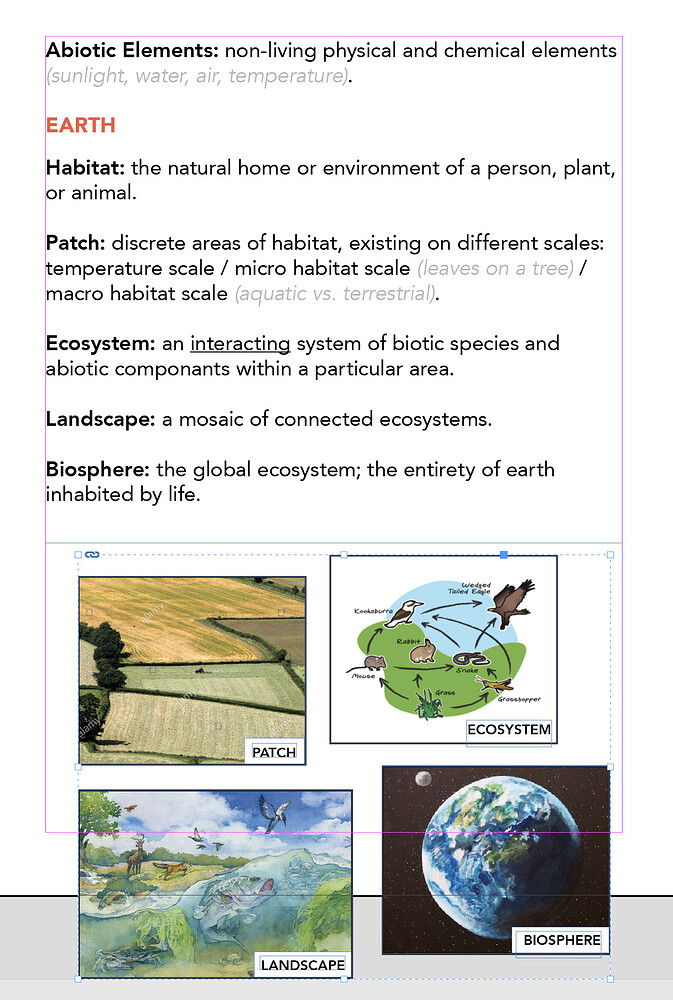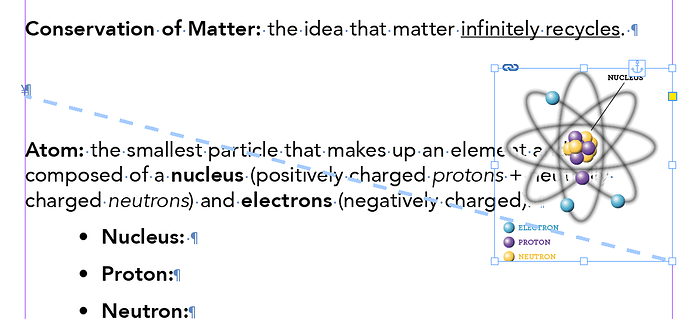So if you’re working on a layout that has text you know is going to move around over time (as you add more of it), but you have images that should be placed next to certain text blocks…is there any way to link* them together (not “link” as in link to a source file, I mean tether them) so that if your text box gets bumped to a new page, the image gets bumped along with it? Aside from using individual text boxes and grouping them with their images, I mean.
Yes. Search ‘anchor object to text in InDesign’. There’s loads of info out there.
Here’s a link to an article I wrote
It’s the only surviving copy of it. I must salvage it and keep it for posterity.
So in reading the Adobe Help text itself, it seems like anchoring can only be done with placed objects (or placeholders), not with a grouping of images?
You can anchor a group of objects or items. I just tried it.
Select your group of items, copy them (or cut them). Choose your insert point within your text. And paste the grouped items. They will be anchored. At that point select Object/Anchored Object/Options from the top menu and modify as needed. Custom is generally the most flexible, but depending on your needs Inline or Above Line may work.
Not only can you group them and select them - you can add and remove from that group - here’s another article I wrote.
I don’t think it works when it’s anchored though - it might. I haven’t tried.
Huzzah! It does work!
As always, there’s another way…
See that little blue node right-of-center on the top edge of the group frame? Click/hold on it and drag to the text with which you want the group to maintain the positional relationship. When the insertion point is where you want it, release. Anchored.
Hey, that’s great. I tried it earlier before I posted and must have done something wrong because it didn’t work. It works now.
Awesome! Thanks for a second workaround!
Pretty sure I covered that in my tut
Next issue: text wrap. This is an older article but you can see it says that a custom-positioned anchor will only wrap to the lines following the text. However, mine does not seem to be doing so.
This explains a little more. Bottom line, text wraps only work on lines that do not contain your anchor. So, you may need to be a little more creative about where you place your anchor.
You may want to try placing it on the end of the paragraph before. I will say, it’s frustrating. It’s a quirk in InDesign that I wish they could have resolved by now.
Huh. I tried placing it in different lines but it doesn’t seem to make a difference. I guess I will link it and have it overlay the text now, and when I’m truly done with the document, I’ll release it and text wrap it.
No you can anchor it - but it has to be on the previous paragraph. It won’t work in the same paragraph.
I’m 100% in agreement it’s frustrating!
The other trick you can do if you’re having problems.
Make that one paragraph a table with 2 columns.
Have no spacing or borders on the table.
Insert the text in one column , and insert the image in the other column.
One thing it’s great for small paragraphs of text, but not great for large paragraphs of text as a reflow could leave a large gap.
But it might work for you.
So do I need to insert the table into the middle of the text block as its own object? Because when I highlight my paragraph and choose Convert Text To Table, all of the customization options are grayed out.
That shouldn’t be.
Insert a table and copy paste text anyway
Ah, I see. I was highlighting text and then selecting “Convert Text to Table” instead of copying the text, inserting a table, and then pasting into the table. All good. Nice workaround.