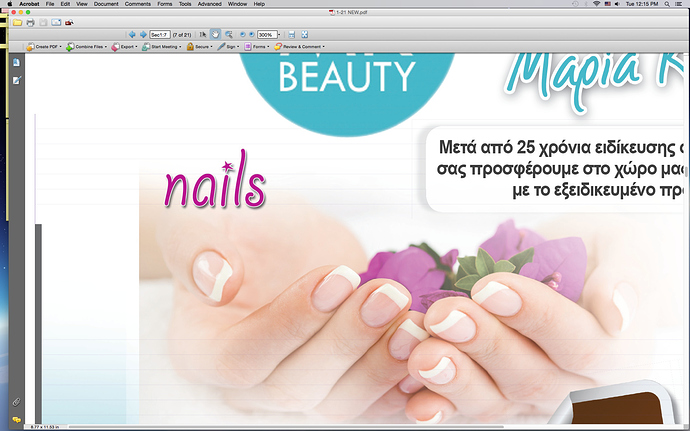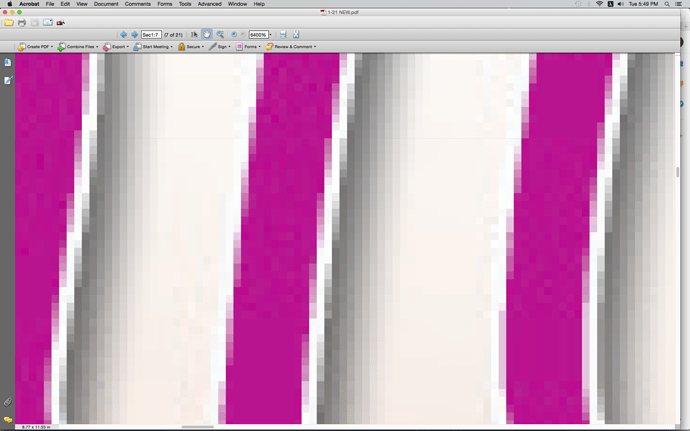helllo everybody. i am having a problem with pdf files (i hope it not a problem).I created a magazine in InDesign and yesterday i created pdf files to sent to print it but i see lines in some pages…what kind of problem is that?
the lines are going to be printed?
how can i fix the problem?
Possible transparency/text/spot color interaction.
The line on the top left though is too thick for that issue.
Did you try printing a piece of it out on your office printer?
no those lines are not printed on my printer what about the big printers?
i have the same problem in other pages too and in photos
When you zoom in to highest magnification, so that you can see individual pixels on an image on the pdf, do the lines increase in width, or stay the same, ie, really fine hairlines whatever the magnification?
If the latter, this, I believe if just an issue with the pdf screen rep, where transparency has been flattened. I presume you saved it with flattened transparency (pdf/x)? They will likely just be the slice lines where the elements have been cut and flattened. I can’t say without seeing the actual file, but I suspect that’s what it is. If so, they don’t print. I have had it happen.
Do a google search, you’ll see it is a known thing.
As I say, the litmus test is to blow the pdf up and they will either stay the same size, despite magnification, or even disappear at some magnifications and sometimes even reappear again at even higher magnification.
You can usually remedy this by saving the pdf version as. 1.5 or higher. They look scarier than they are. Try it. Print a page out and if it is what I suspect, they shouldn’t appear on your printout.
I second sprout’s thoughts on this.
That looks like something else I’m afraid. You’ll need to check your file. Looks like a hairline stroke on the element in indesign to me.
in the printer’s soft proof doesn’t exist…
but i still have problem with other files…what should i check?
Still looks like a transparency tile line.
Are you using critical spot colors anywhere in the doc?
How are you flattening when saving to PDF? Try saving and keeping the transparency live.
If you can’t or you still have the same problem, speak to your output house about it.
Not sure what you mean by “big printers,” but in wide format we wouldn’t want a PDF to begin with…
I’d agree that it (the first screenshot) looks like transparency flattener “stitching”.
In the second screenshot I don’t see anything amiss other than the 6400% zoom, which everyone would be better off without.
- PDF export settings
- Spot color + transparency + (InDesign) Transparency Blend Space
Try toggling certain Acrobat preferences (1 at a time & recheck effect on display):
- General > Scale for Screen Resolution
- Page Display > Smooth Line Art
- Page Display > Smooth Images
- Page Display > Enhance Thin Lines
Sort of, but they are usually resolution independent and don’t usually appear pixelated in my experience.
This happens on PDF’s a lot for screen views.
A pdf caries 2 versions of the artwork:
- The vector (if saved with ability to edit) - Printing file
- The raster data. - screen viewing file and embedded raster art depository.
So the screen version is going be the raster version. but the vector version is the print.
Most times, those lines are just a pdf anomaly when viewed onscreen. You will also note ascenders in type will look thin or thicker than it should as the vector info is not represented and the pixels must be filled to represent the text.
But every once in a while you need to open this in Acrobat and fix the gaps yourself.
I’ve had these issues in the past and normally different types of files would fix it. Try saving under different PDF Standards and Acrobat versions and report back with results.
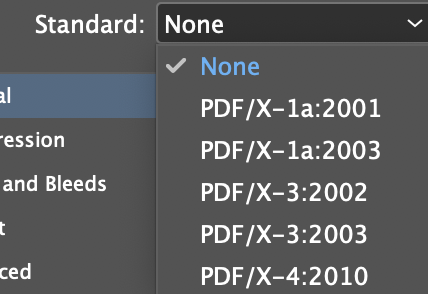
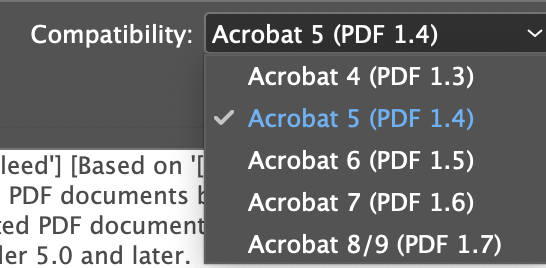
It would be a really GOOD idea to contact your print vendor and see if they have any recommendations that work best for their work flow.
If they have a PDF job options file for you to use, even better.
We can only guess and what works to make that look good on your screen may not work so much for your print vendor.
Yes, you always want to save at version 1.6 if possible at this time. It is the most reliable and compatible version to date. 1.7 is fine too (and will eventually become the new standard) but is not as compatible with 3rd party software, drivers, RIPs…
What that is is a graphic tiling system anomaly. When you save as a PDF it gets broken into sections for the screen version (pixel version of the pdf). When you print, it will be the vector version saved within the same PDF (as noted above - save version 1.6).
So what you are seeing onscreen isn’t even the same thing that will print and those lines will almost certainly not show up.
SOLUTION: Make a note to your pressman/pre press person - vendor, whoever is printing it for you. Tell them about the lines and to make sure they don’t print. If they can’t, go to a different printer.
This is common with the PDF X3 standard and usually no problem in print. But it makes me nervous all the time I see it too 
I faced many printer issues during my work.i also faced same pdf printing problem in my canon printer. I do not know which types of printer you had. When I faced that error at that time I thought it was an ink cartridge problem. Then I modified the ink cartridge but faced Canon Printer Error 5200 message shown in my system screen. I still did not know how to Resolve Canon Printer Error Code 5200. We know that many printer users are available and if anyone knows the solution process then suggest to me.